How to Set Up GA4 in Shopify: Easy Steps for Everyone
If you want to set up Google Analytics 4 (GA4) in your Shopify store, here’s a simple and easy way to do it in just three steps! This guide will help you understand why GA4 is important and how to connect it to your Shopify store.
Why Use GA4?
Using GA4 is like having a special tool that helps you see how people are using your online store. It tells you important things about your customers and what they like. This information can help you make better decisions for your business.
Here are some reasons why connecting GA4 to your Shopify store is a good idea:
- Custom Reports: GA4 lets you create special reports that show you exactly what’s happening in your store.
- Better Tracking: You can see how people behave when they visit your store, which helps you understand their needs.
- All-in-One Tracking: GA4 combines data from both websites and apps, making it easier to see everything in one place.
- Sales Predictions: GA4 uses smart technology to help predict future sales based on what has happened before.
Now that we know why GA4 is important, let’s learn how to set it up in Shopify!
E-commerce isn’t the cherry on the cake, it’s the new cake. – Jean-Paul Ago
Steps to Set Up GA4 in Shopify
Before we start, make sure you have created a Google Analytics 4 property in your Google account. Now, let’s connect it to your Shopify store by following these three easy steps.
Step 1: Install the Google Channel App
- Log into Your Shopify Admin: Open your Shopify account and go to the admin page.
- Go to Sales Channels: Click on “Sales Channels” and then select “Online Store.
- “Find the Google Analytics Section: Scroll down until you see the Google Analytics section.
- Click on the Notice: You will see a notice about the Google Channel App. Click on it.
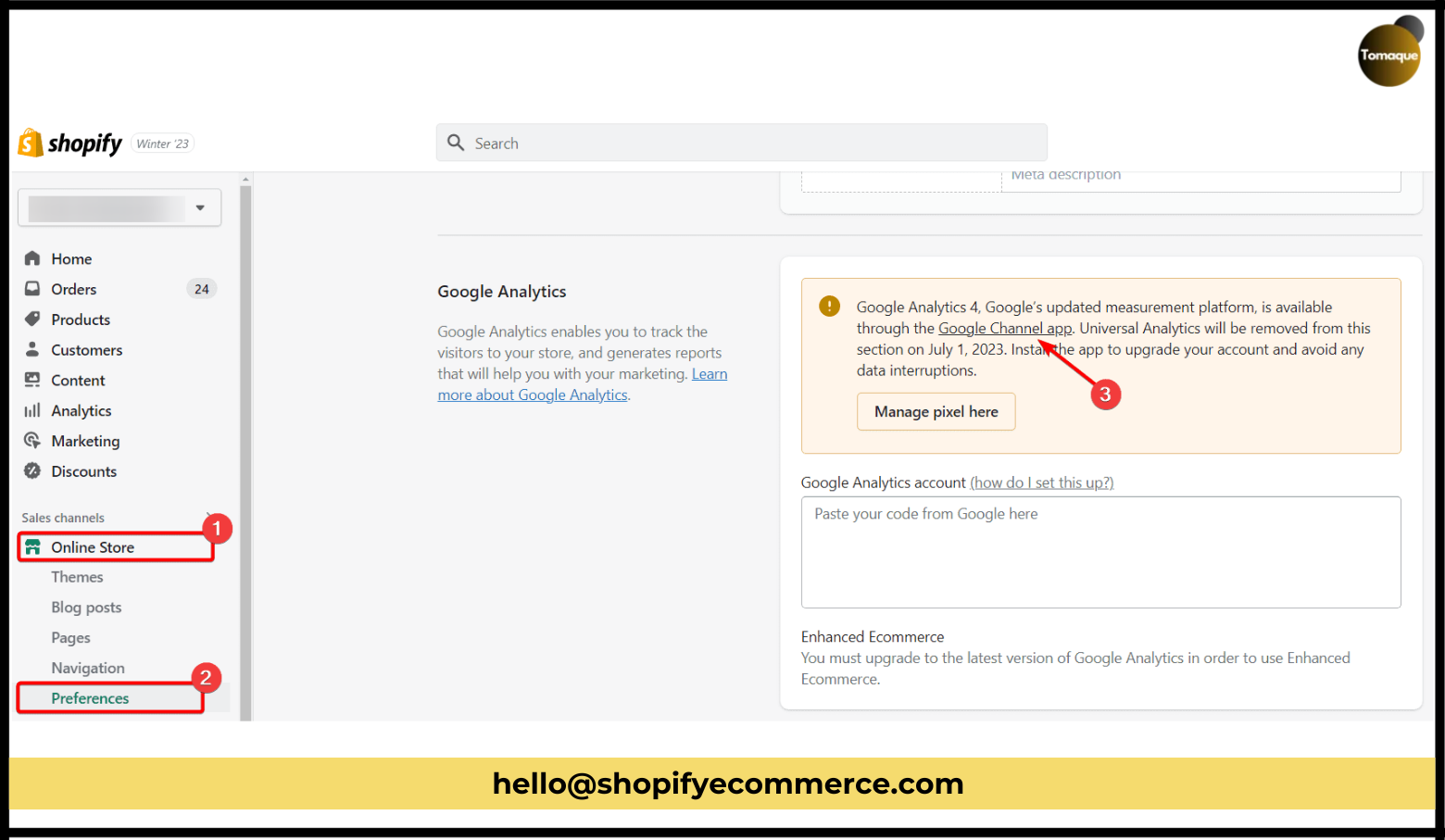
- Add the Sales Channel: Press the “Add sales channel” button on the next screen. This will install the Google Channel App, which helps connect GA4 to Shopify.
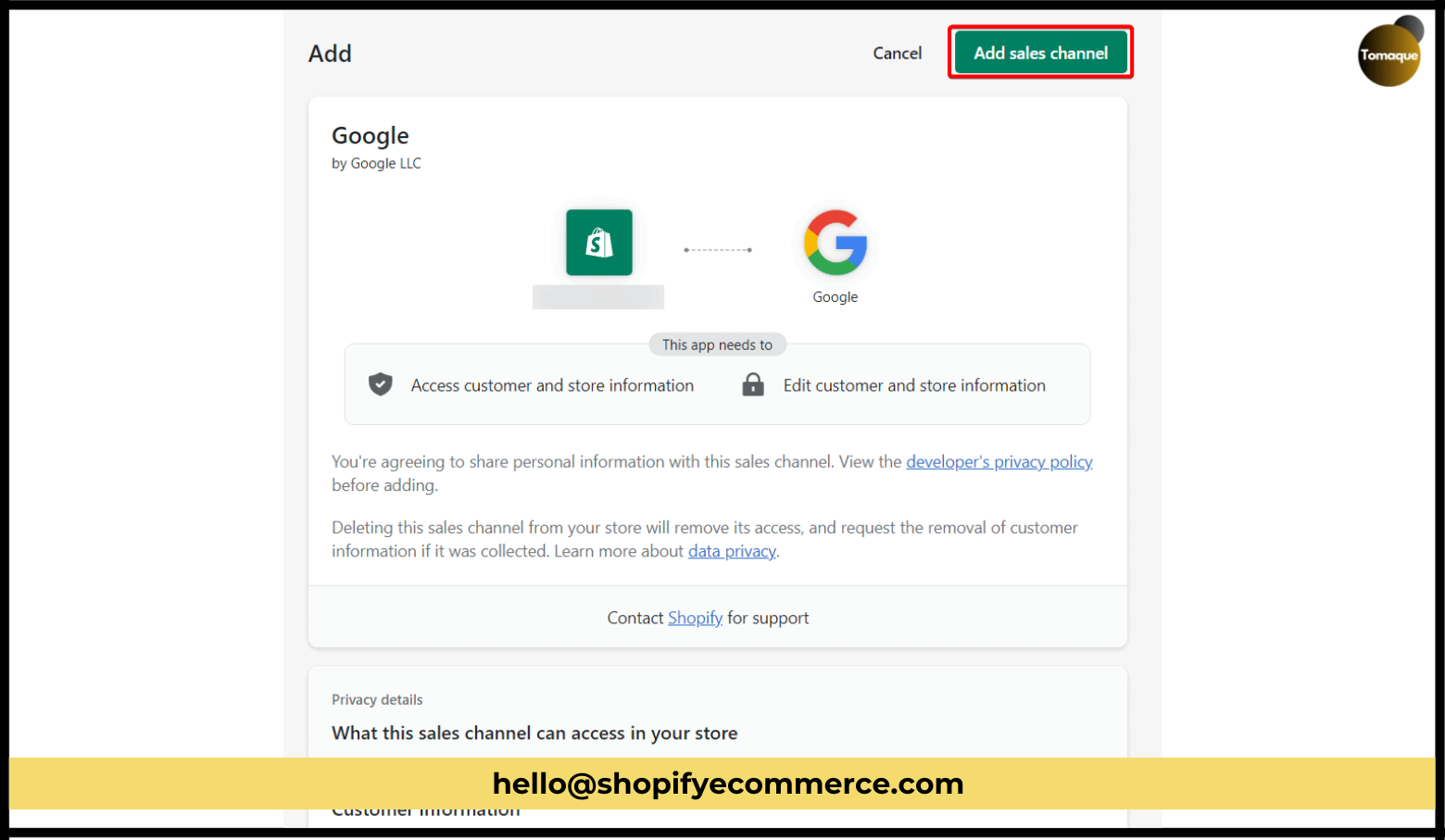
Step 2: Connect Your Google Account
- Go Back to Sales Channels: After installing the app, go back to “Sales channels” and select “Google.”
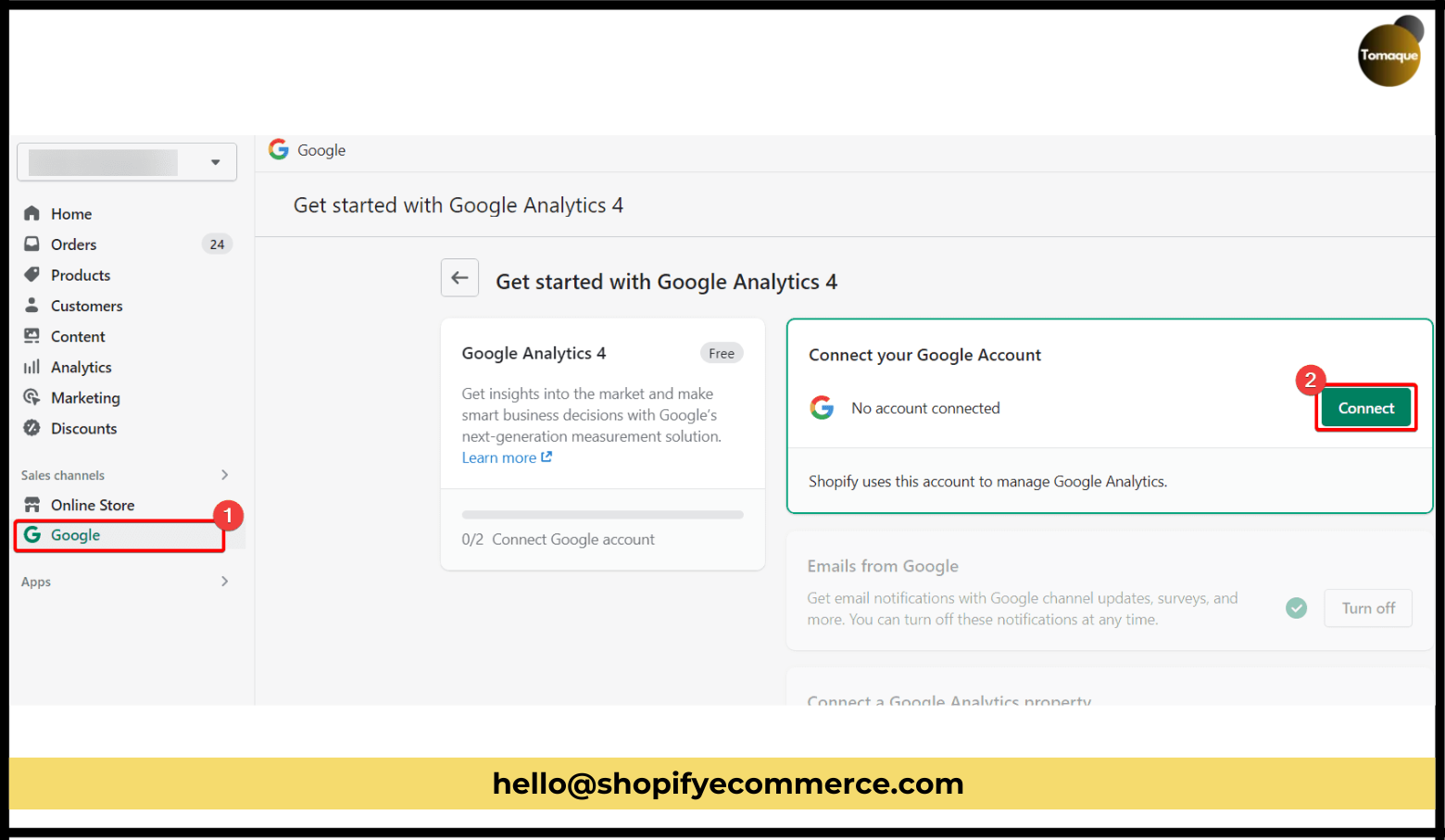
- Click the Connect Button: You will see a “Connect” button. Click on it.
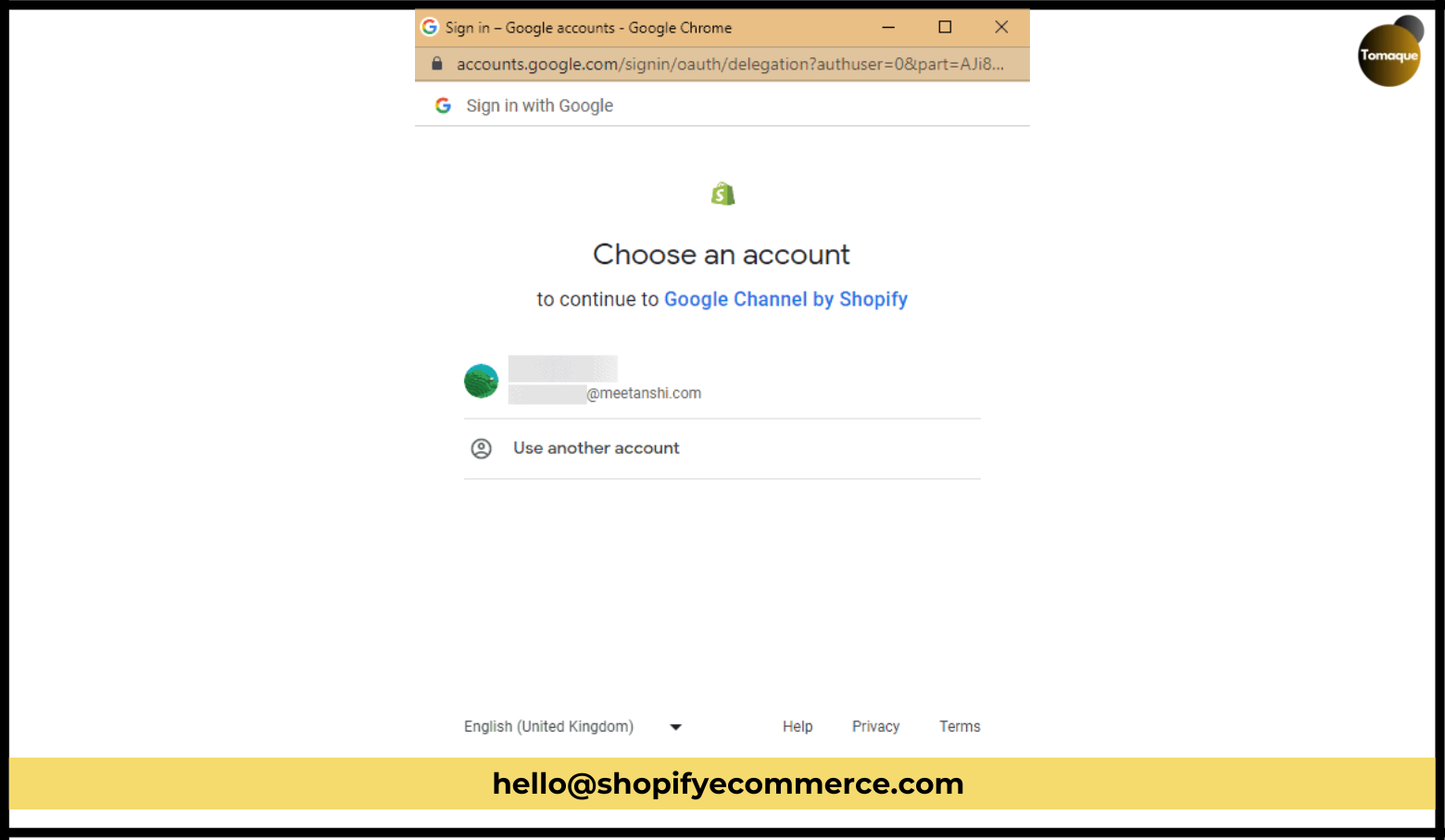
- Sign In: A pop-up window will appear asking you to sign in to your Google account. Enter your details.
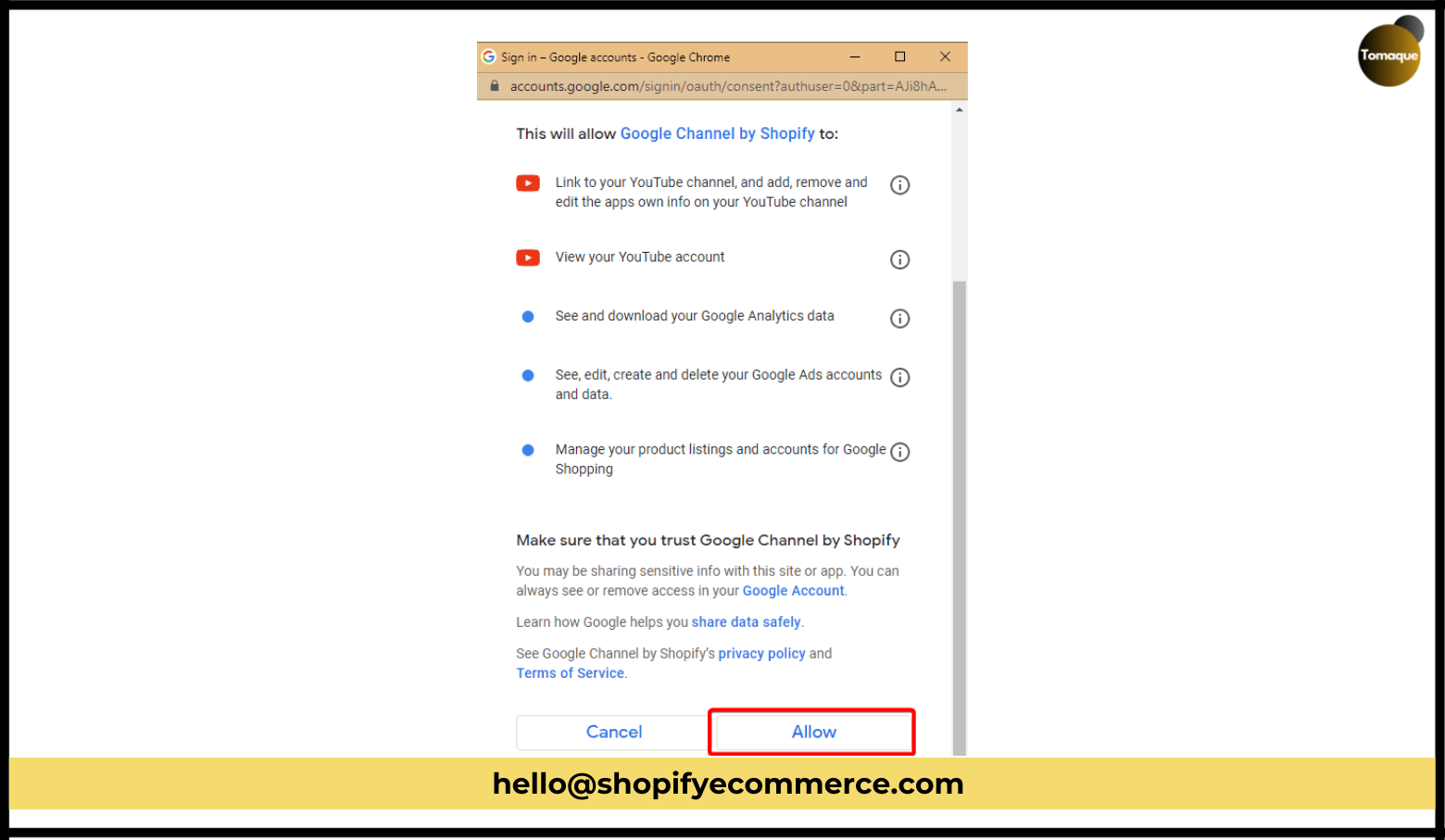
- Allow Access: Click on the “Allow” button so that the Google Channel App can access your account.
Now, you’re almost ready to set up Google Analytics 4 on Shopify!
Step 3: Choose Your GA4 Property
- Connect Your GA4 Property: It’s time to link your GA4 property with Shopify.
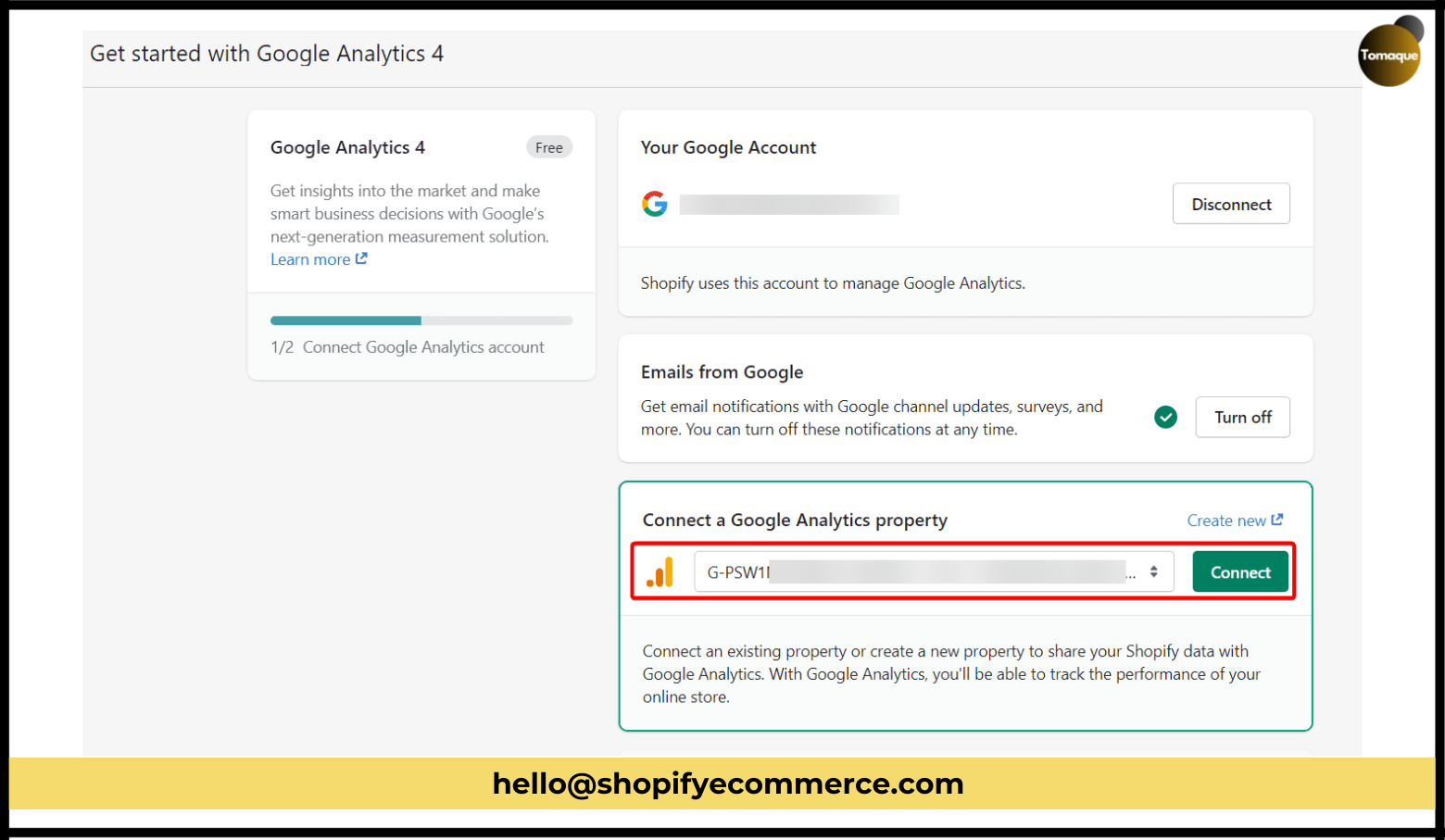
- Select Your Property: In the section that says “Connect a Google Analytics property,” choose your GA4 property from the drop-down list.
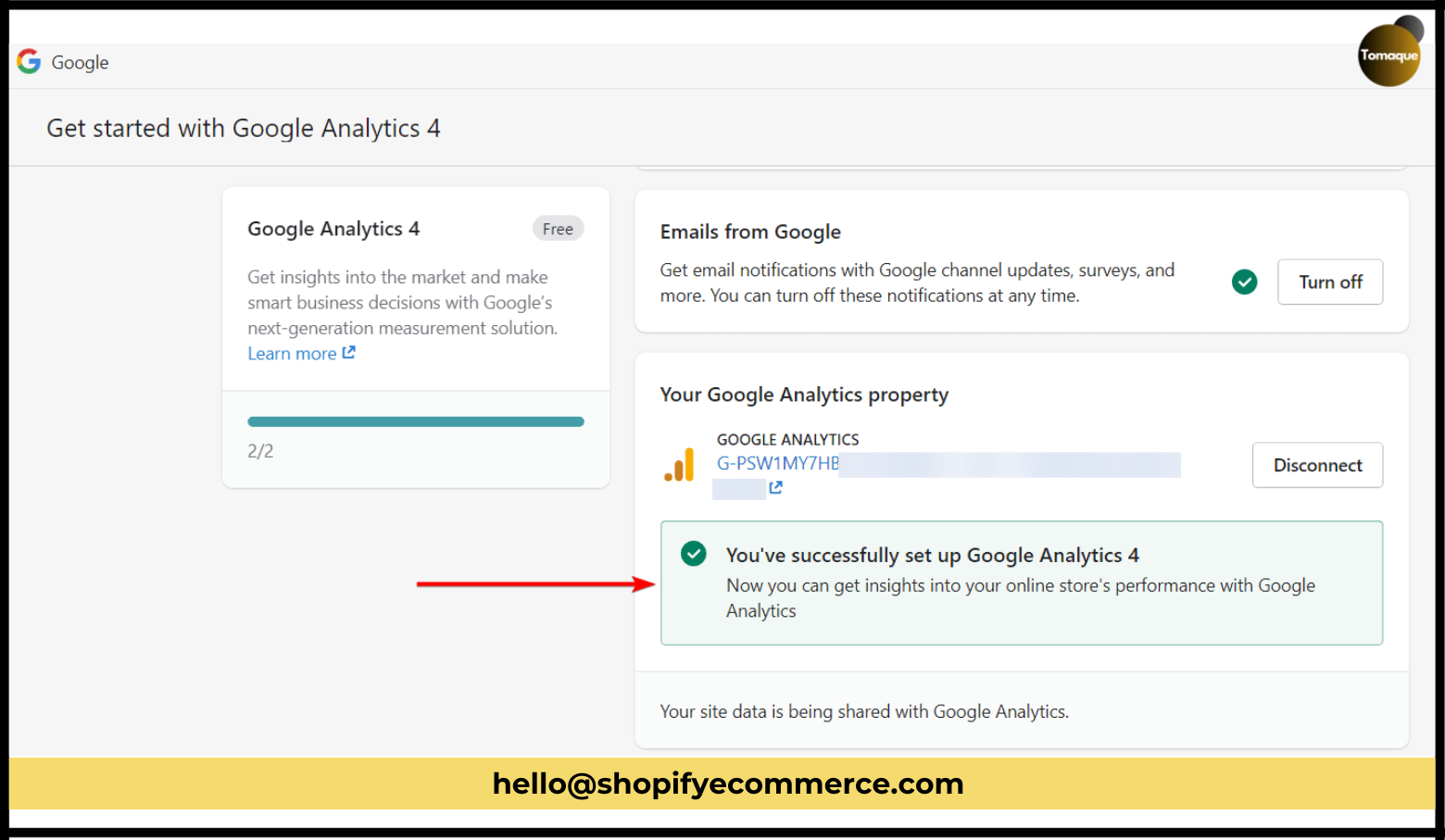
- Click Connect: After selecting, click the “Connect” button.
You Did It!
Congratulations! You’ve successfully connected your Shopify store to Google Analytics 4. Now you can start seeing important data about how customers are interacting with your store.
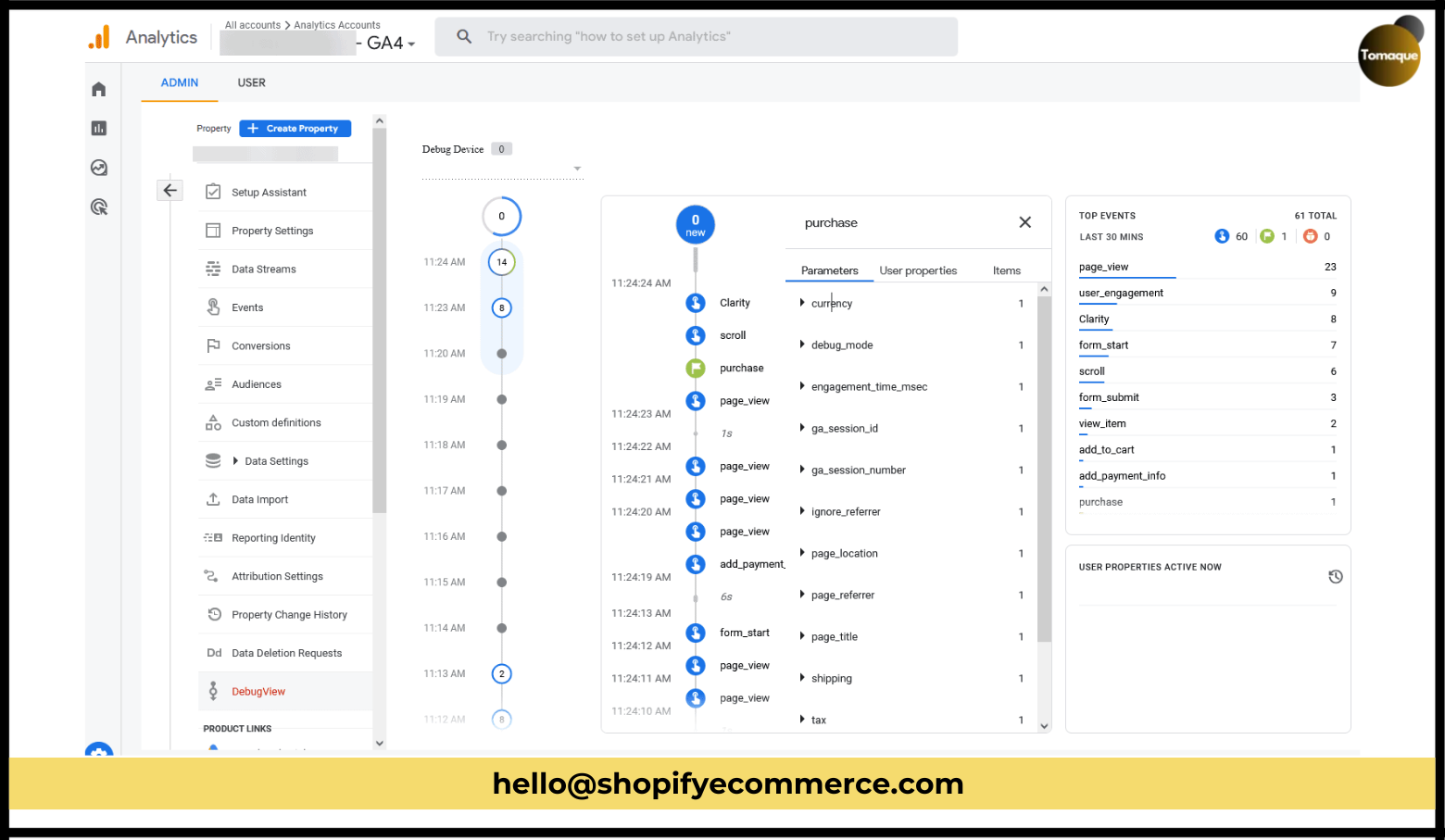
Just remember that it might take about 24 to 48 hours for everything to start working smoothly. You can check if it’s connected by looking at real-time reports. To do this, go to Admin > Debug View in the left navigation menu.
Bonus Content
Here are some extra tips for using Google Analytics with Shopify:
- Add Google Search Console: This helps you understand how people find your store through search engines.
- Fix Common SEO Issues: Make sure your store is easy for people to find online.
Conclusion
Google Analytics 4 is an amazing tool that helps businesses understand their customers better. With its new features and smart technology, it can take your data analysis to the next level. Setting up GA4 in Shopify is now easier than ever thanks to the Google Channel App.
By following these steps, you can enjoy all the benefits of using Google Analytics 4 for your Shopify store. Remember, GA4 is powerful and can be customized based on what data you want to collect.
Happy selling! Enjoy learning more about your customers and making great choices for your business!