A Step-by-Step Guide to Canceling Orders in Shopify
Sometimes, you might need to cancel or delete orders in your Shopify Store. This can happen for a few reasons:
- A customer accidentally placed an order.
- A customer changed their mind and doesn’t want the product anymore.
- You might have made a mistake, and the product is not available.
In these cases, it’s important to know how to cancel or delete those orders. Customers can’t cancel orders by themselves, but they can ask you for help.
Let’s go through the steps to cancel or delete orders in your store!
“Every e-commerce business needs to be obsessed with customer experience.”
How to Cancel an Order
You can cancel both types of orders: ones that have already been shipped (fulfilled) and ones that are still waiting (unfulfilled). Here’s how to do it:
Step 1: Find the Order
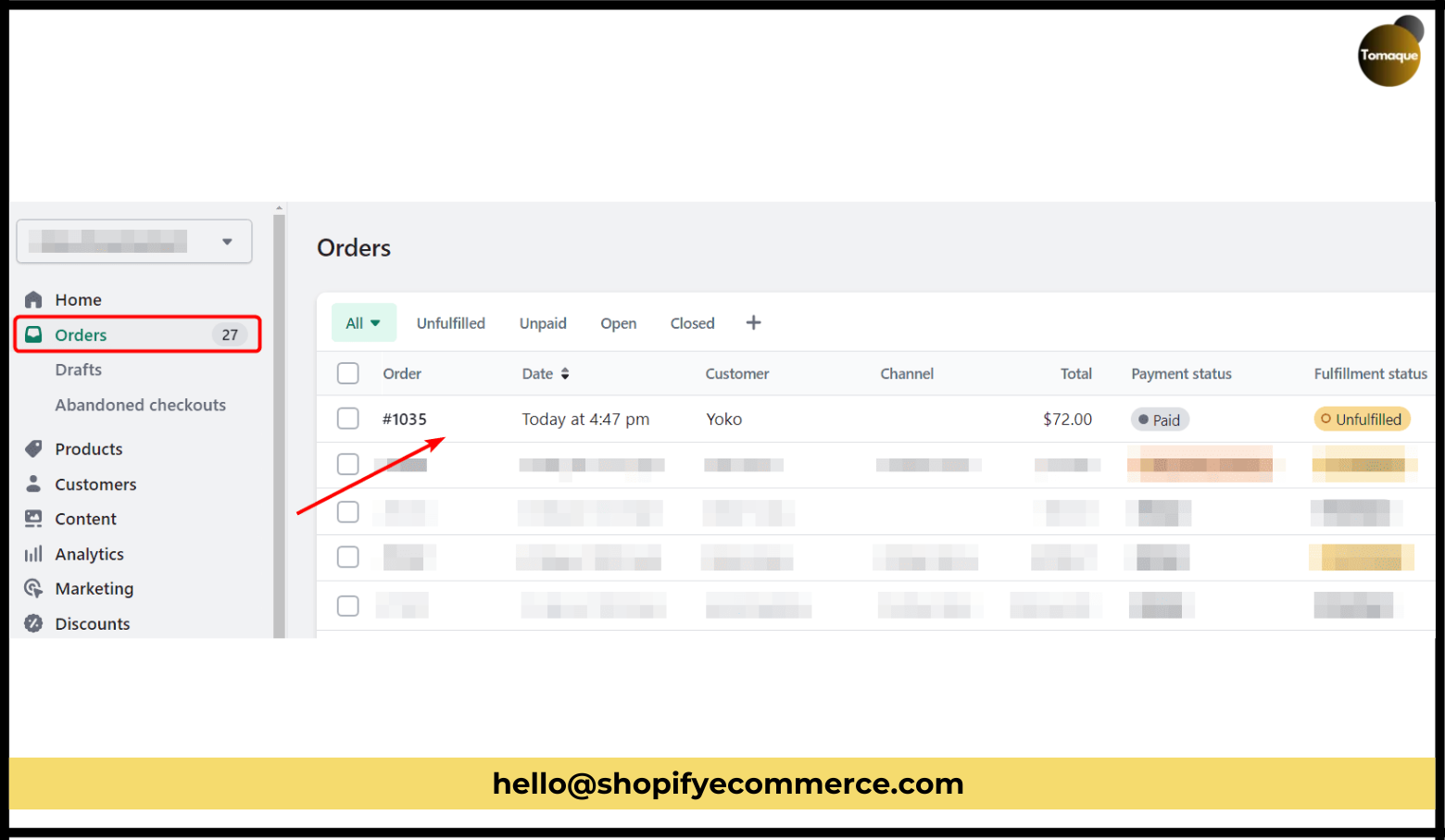
- Log in to your store’s admin panel.
- Click on Orders in the menu on the left side.
- Look through the list and find the order you want to cancel.
Step 2: Click on More Actions
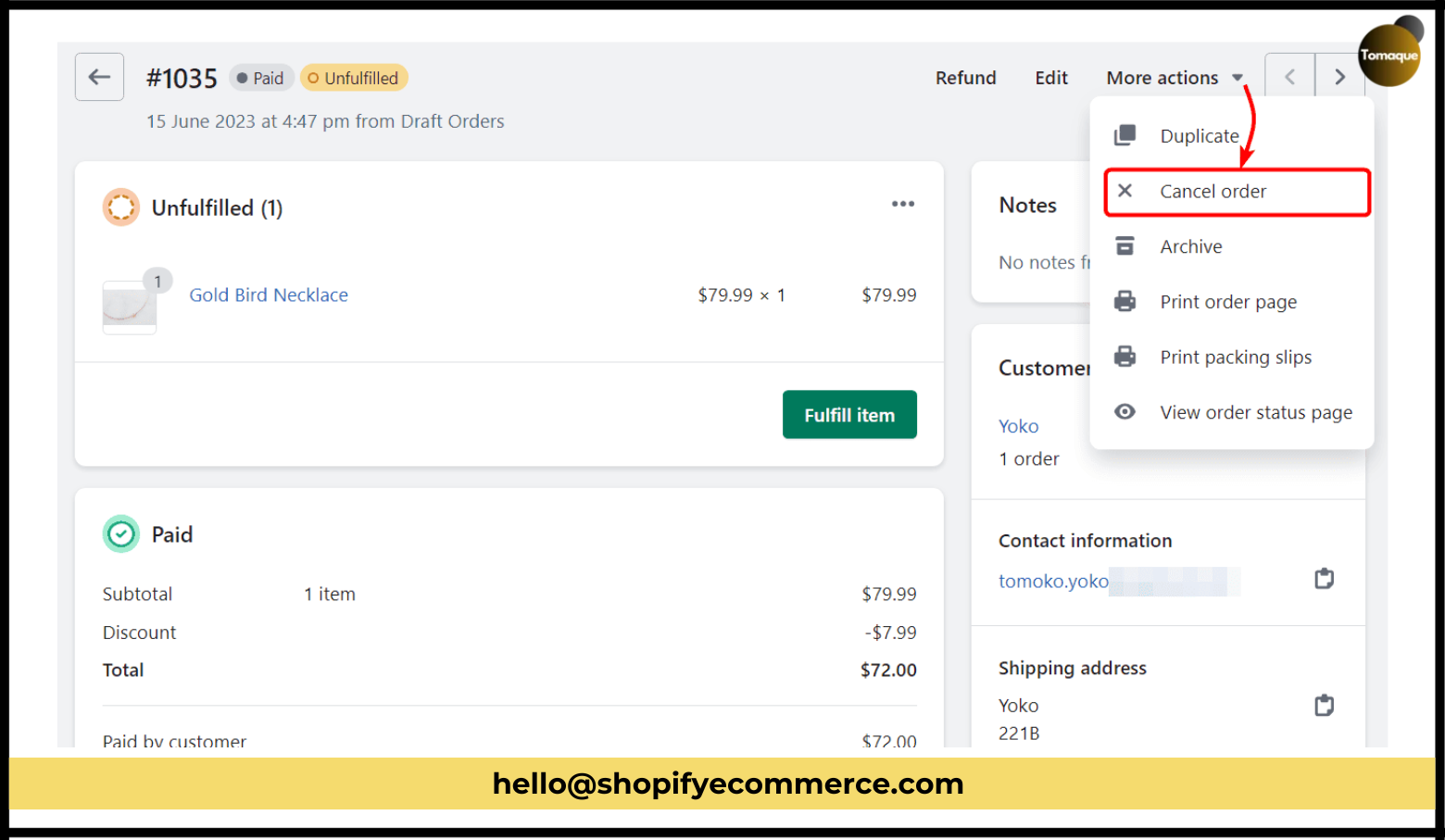
- On the order screen, look for a button that says More Actions at the top right corner.
- Click on it and then choose Cancel Order from the list that appears.
Step 3: Confirm Cancellation
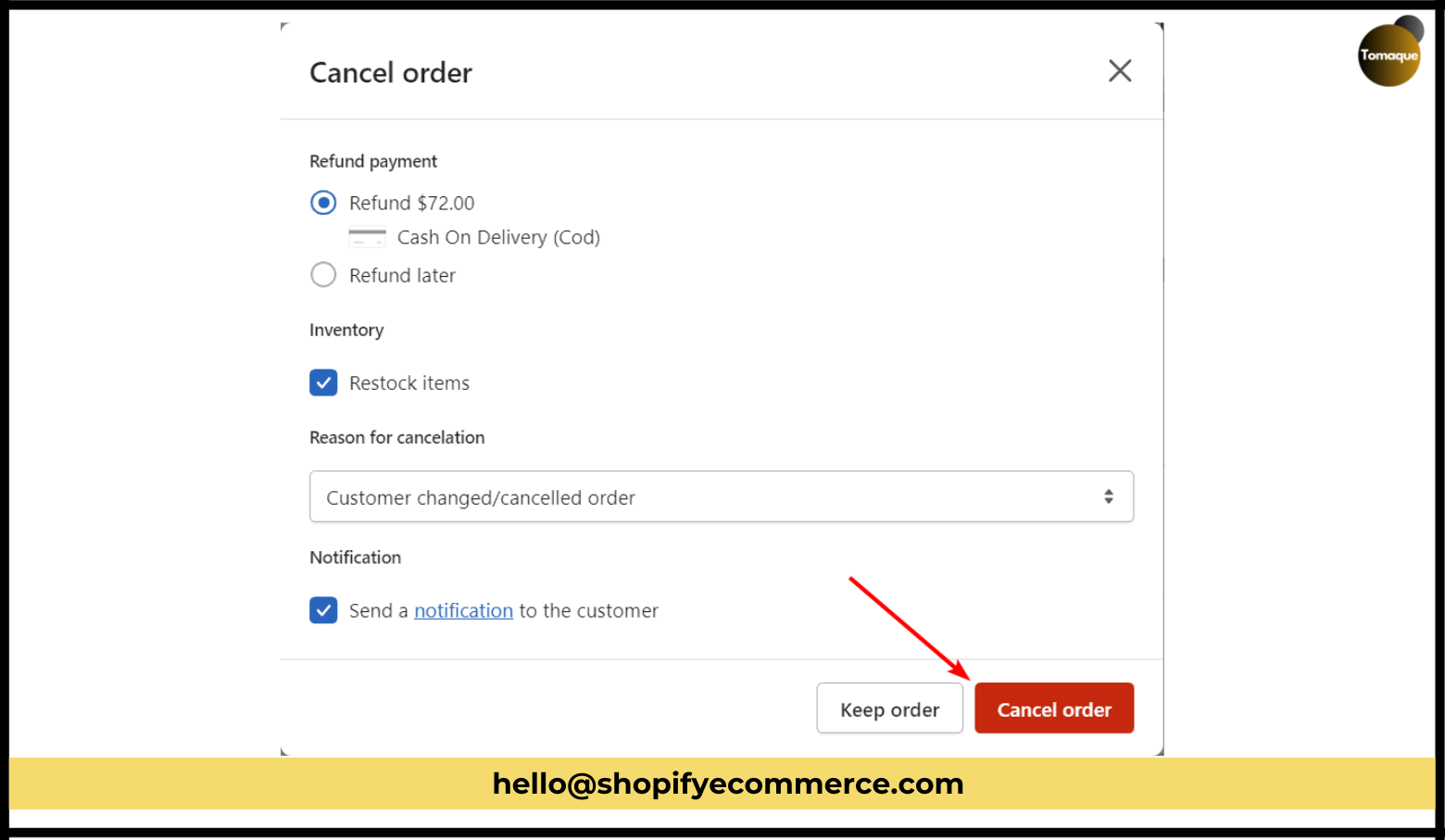
- A pop-up will show up asking you to confirm that you want to cancel the order.
- You will see some options:
- Refund Payment: Decide if you want to give back the money now or later.
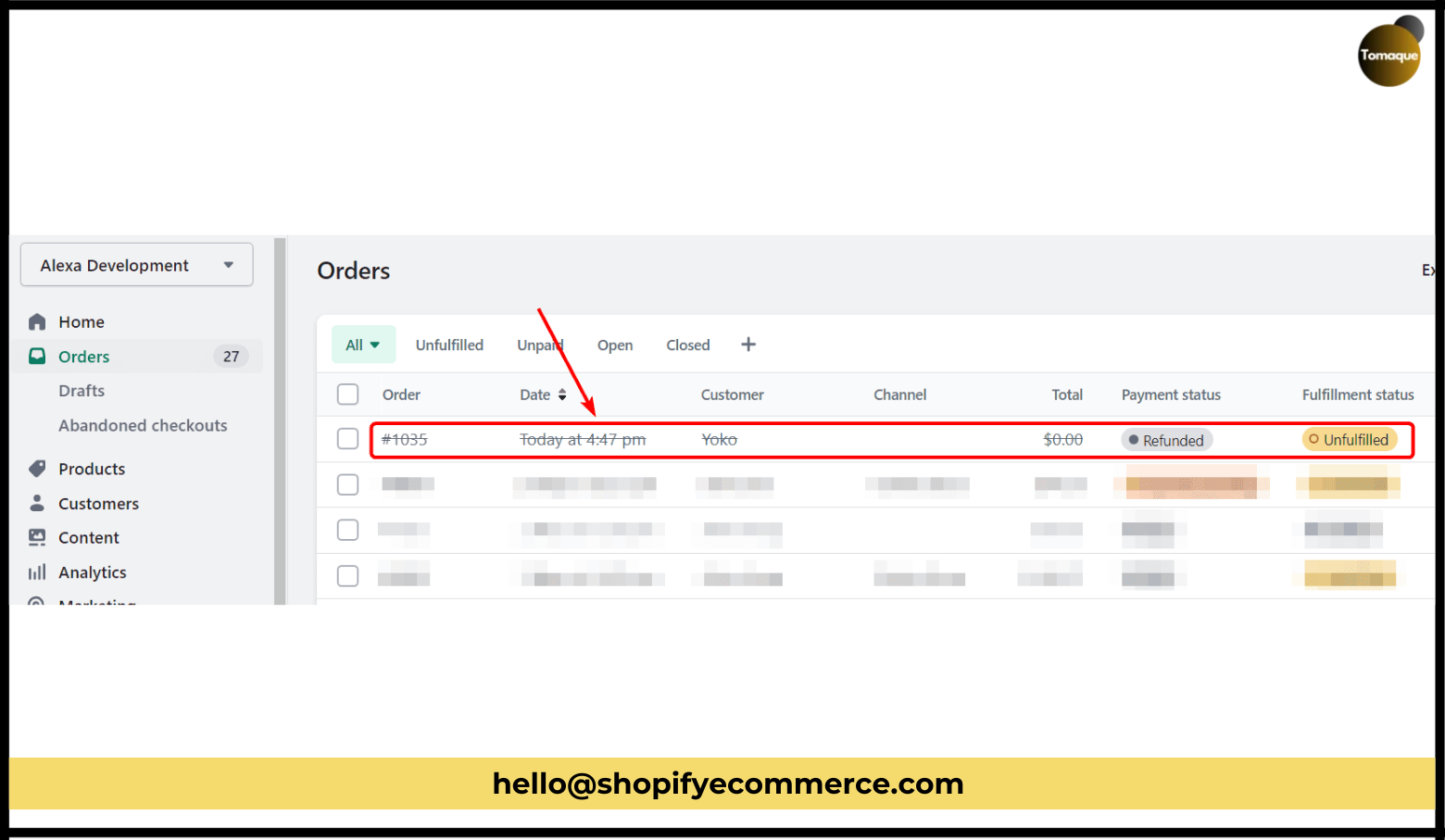
- Inventory: Choose if you want to restock the items from this order.
- Reason for Cancellation: Pick why you are canceling the order.
- Notification: Check this box if you want to send a message to the customer about the cancellation.
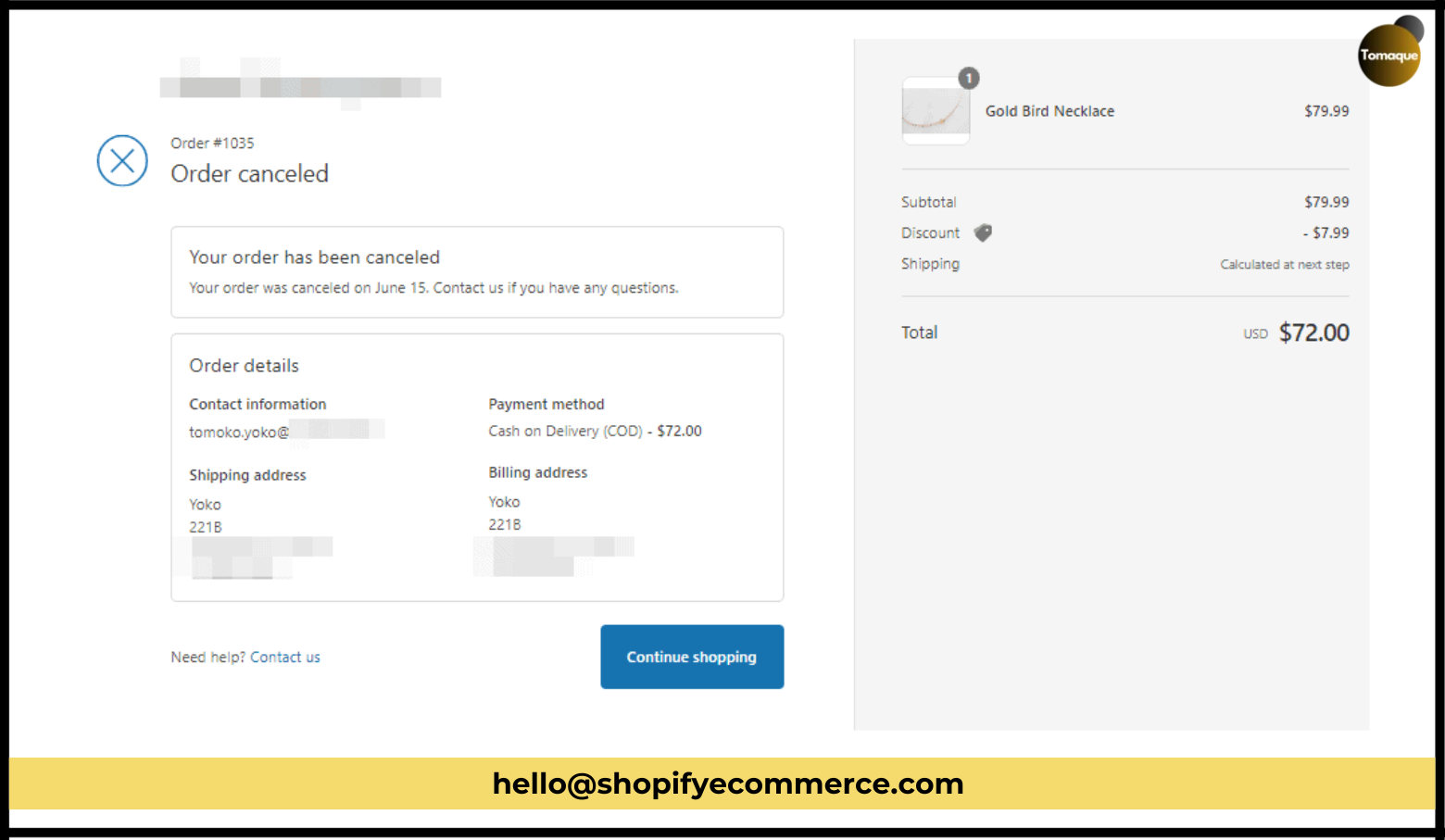
When you’re ready, click on the Cancel Order button at the bottom right.
Yay! 🎉 You’ve successfully canceled the order!
You can still see this canceled order in your list, but it will have a line through it (like this: Canceled Order). The status of the order will also change according to what you chose for refunds.
The customer will see a message saying “Order has been canceled” when they check their order status.
If you need to give back money for part of an order, you can follow these same steps again!
How to Delete an Order
You can delete an order that has already been canceled or fulfilled. Here’s how:
Step 1: Find the Order
- In your admin panel, go back to Orders in the left menu.
- Select the order that you want to delete.
Step 2: Scroll Down
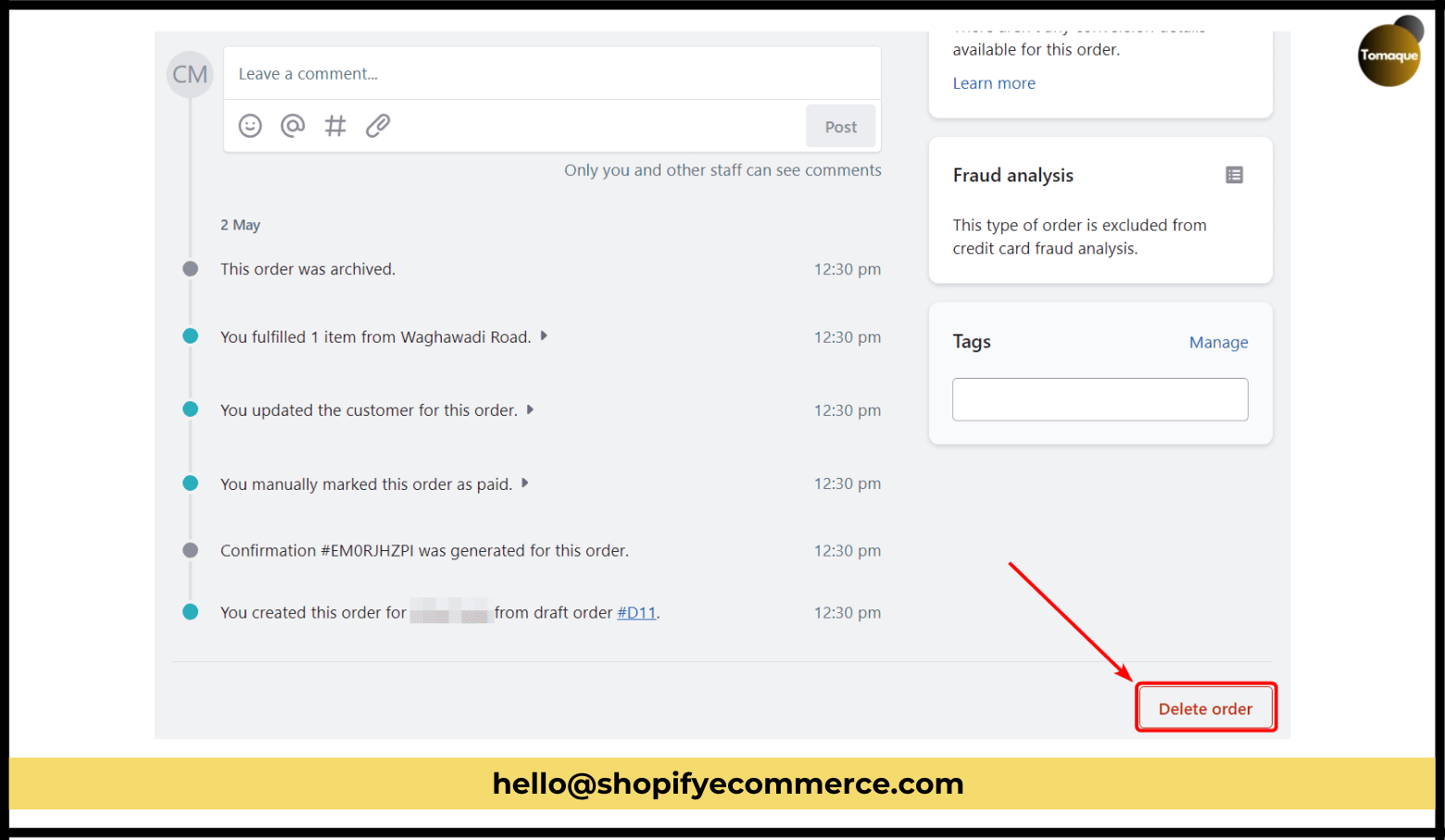
- On the order details page, scroll down until you see a button that says Delete Order at the bottom right corner.
Step 3: Confirm Deletion
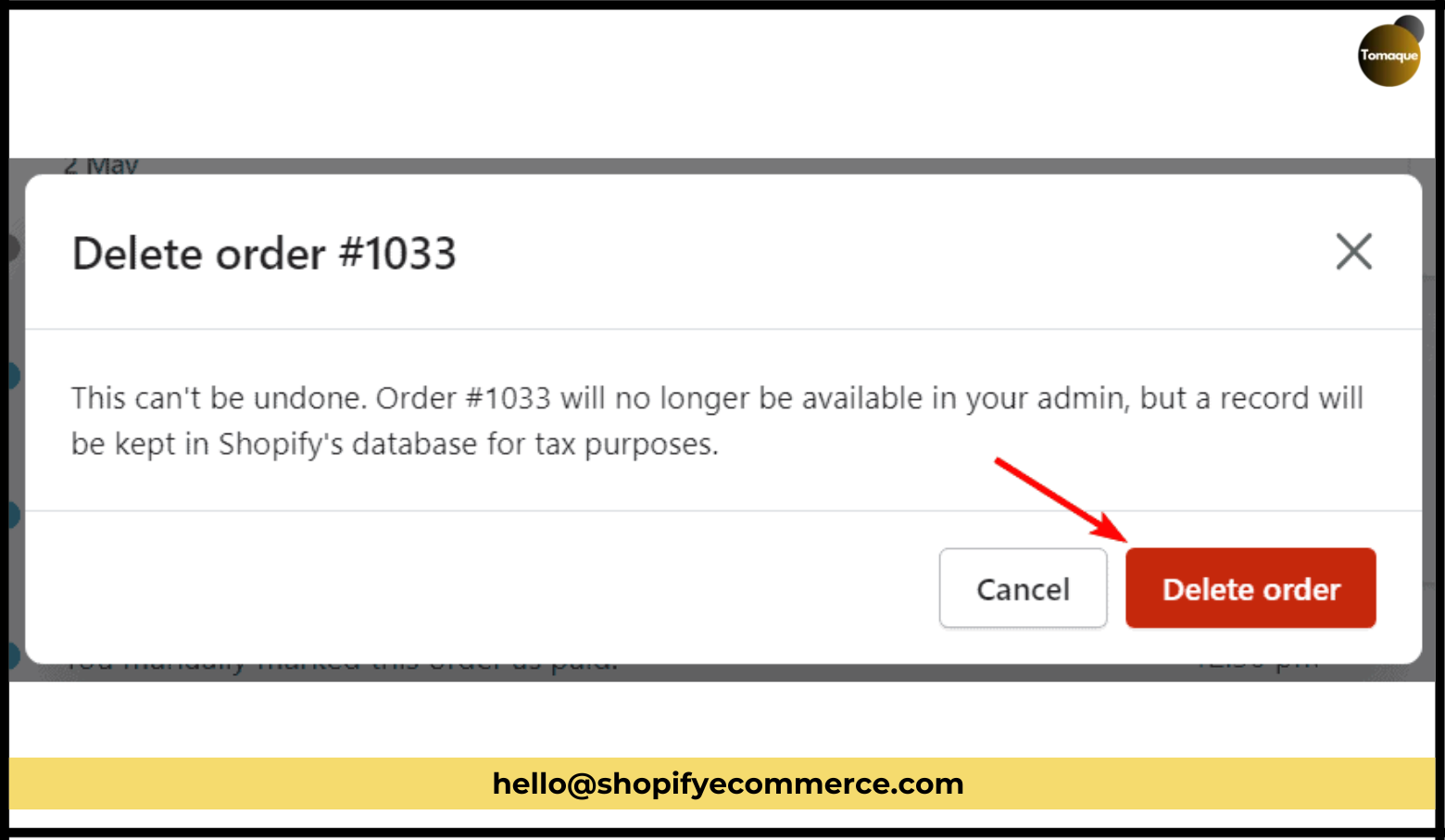
- A pop-up will appear asking if you really want to delete this order.
- Click on Delete Order to confirm.
Be careful! Once you delete an order, you can’t get it back!
Wow! 🎉 You’ve successfully deleted an order from your store!