Easy Ways to Set “Compare at Price” in Shopify (Single and Bulk Products)
Setting Prices in Your Online Store
Are you trying to find ways to set good prices for your online store? Great news! You can use something called “compare at price” to help with that. Let’s learn all about it!
Why Is Pricing Important?
When you sell things online, how much you charge for them is super important. It can help your store make money and be successful! One smart way to price your products is to show a higher price and then offer a lower price. This makes it look like a great deal for customers!
Using this method can help more people decide to buy from you and make your store better overall. The “compare at price” feature helps you do this easily.
What is Compare at Price?
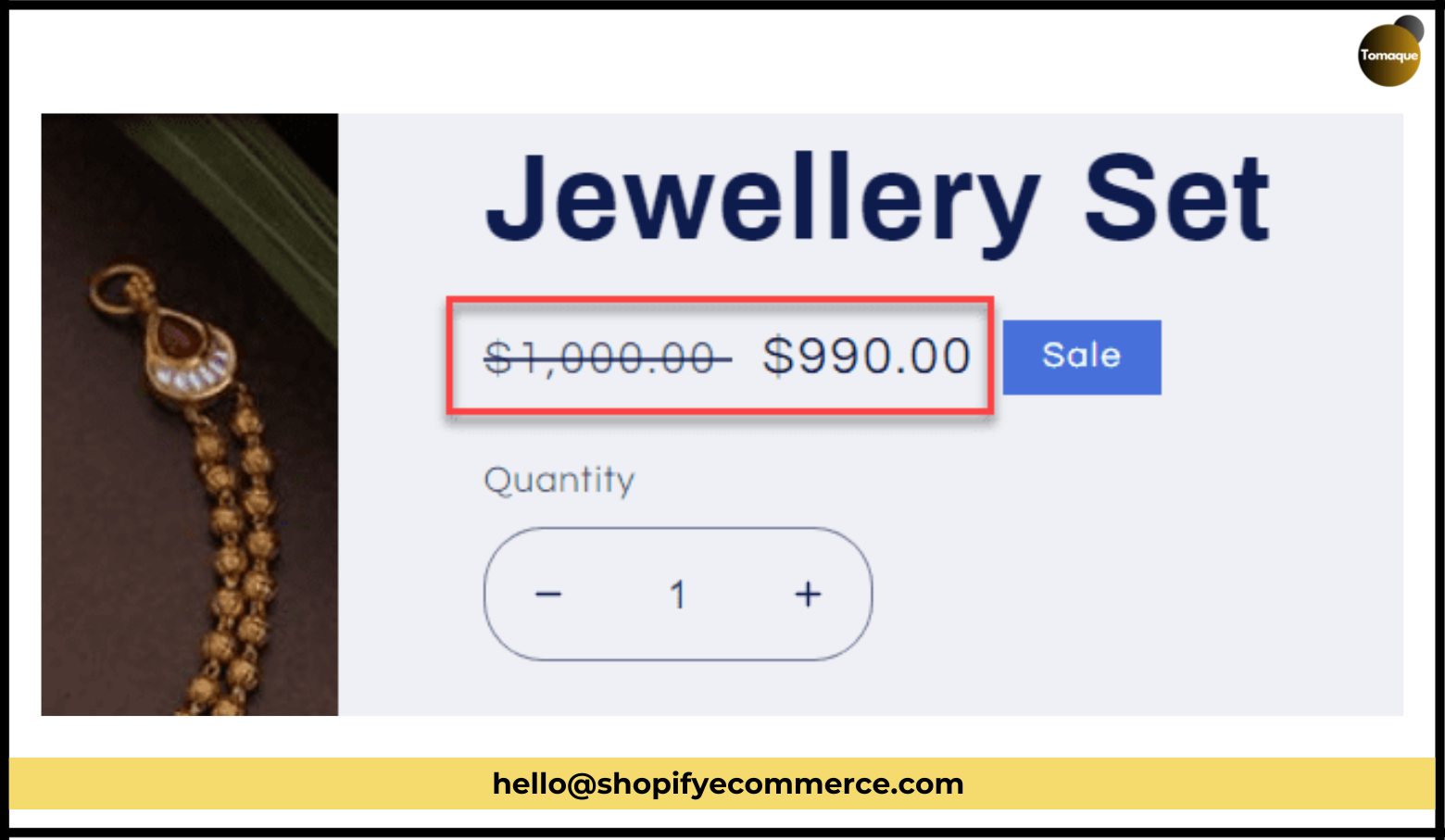
In your online store, there are two prices you can set for each product:
- Price: This is the real price that customers pay.
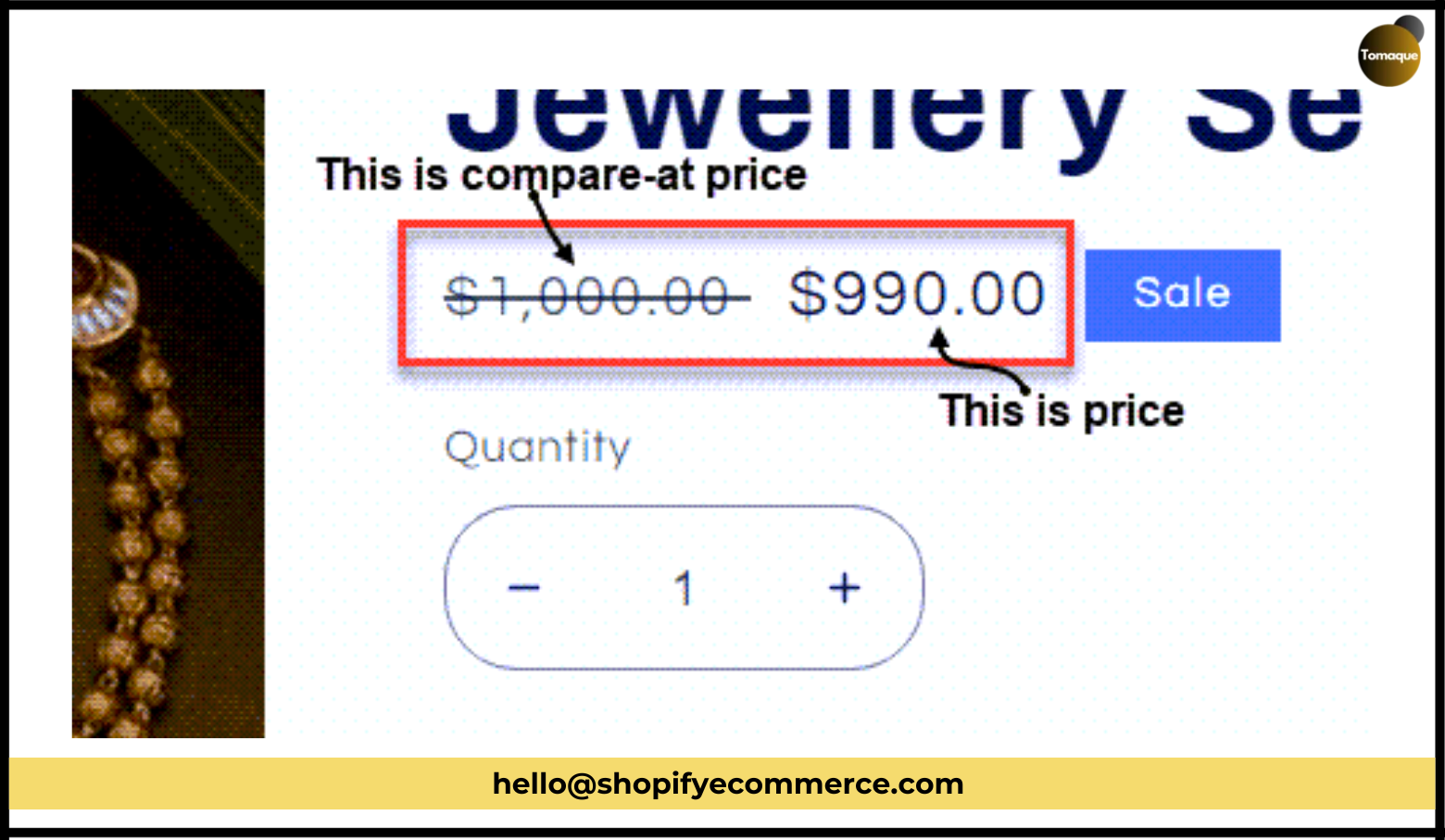
- Compare at Price: This is the higher price that shows what the product used to cost.
For example, if a toy costs $990.00 and the compare at price is $1,000.00, it will show the $1,000.00 price with a line through it. This shows customers they are getting a good deal!
“The best e-commerce companies are customer-obsessed, not product-obsessed.”
How to Add Compare at Price
Adding a compare at price is easy! Here’s how you do it:
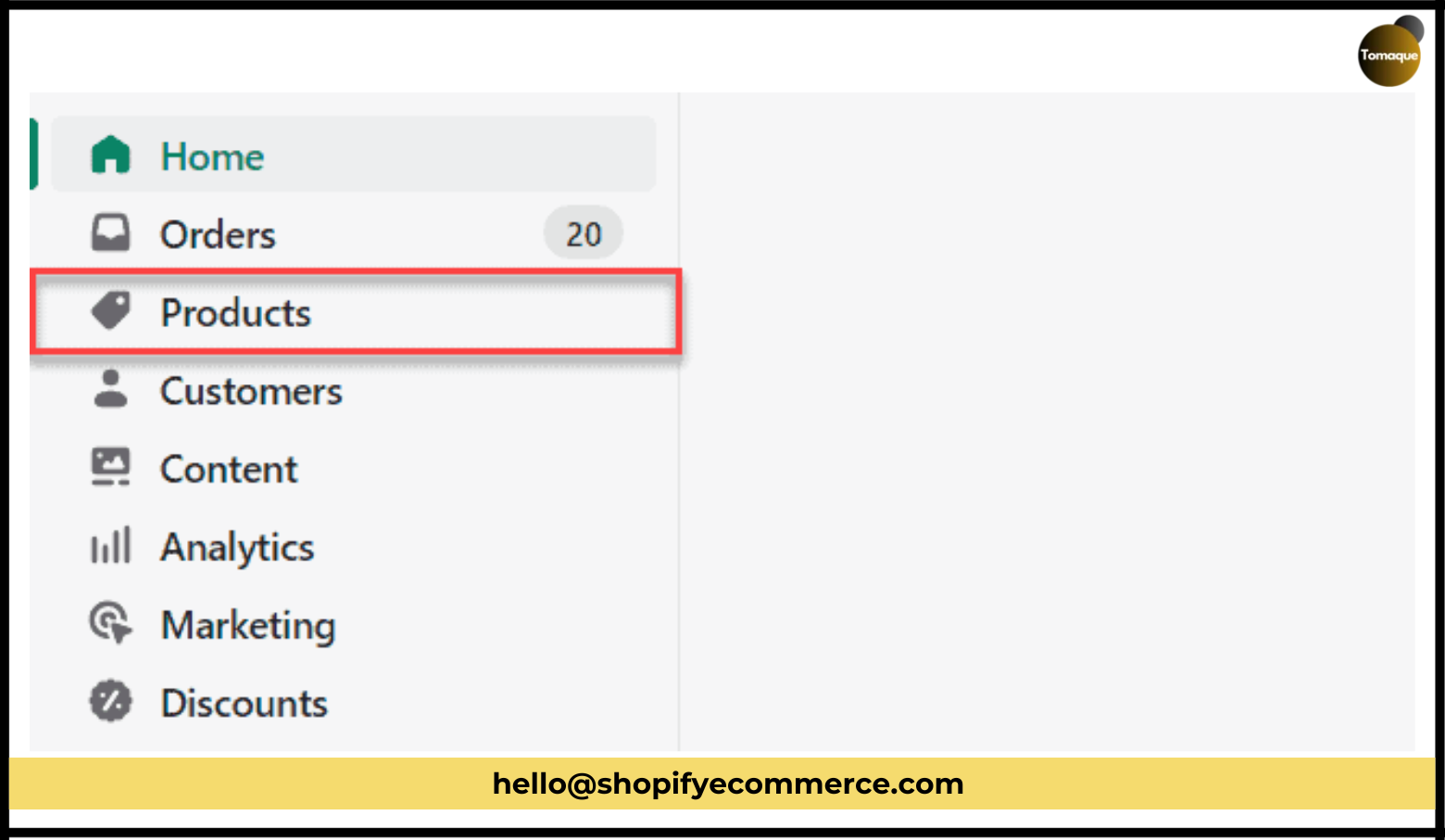
- Go to Your Store Admin: Click on “Products.”
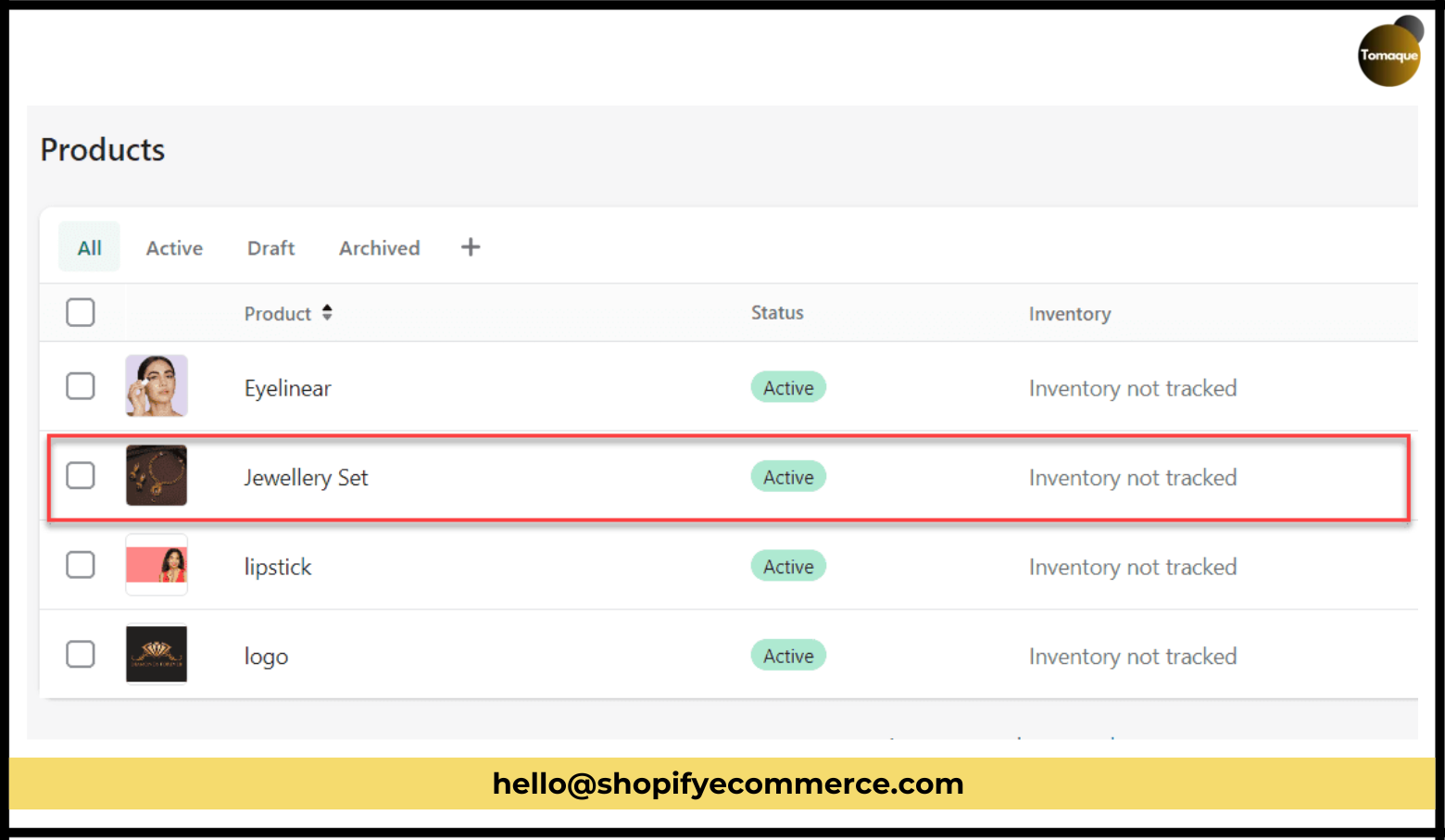
- Choose Your Product: Pick the product you want to change.
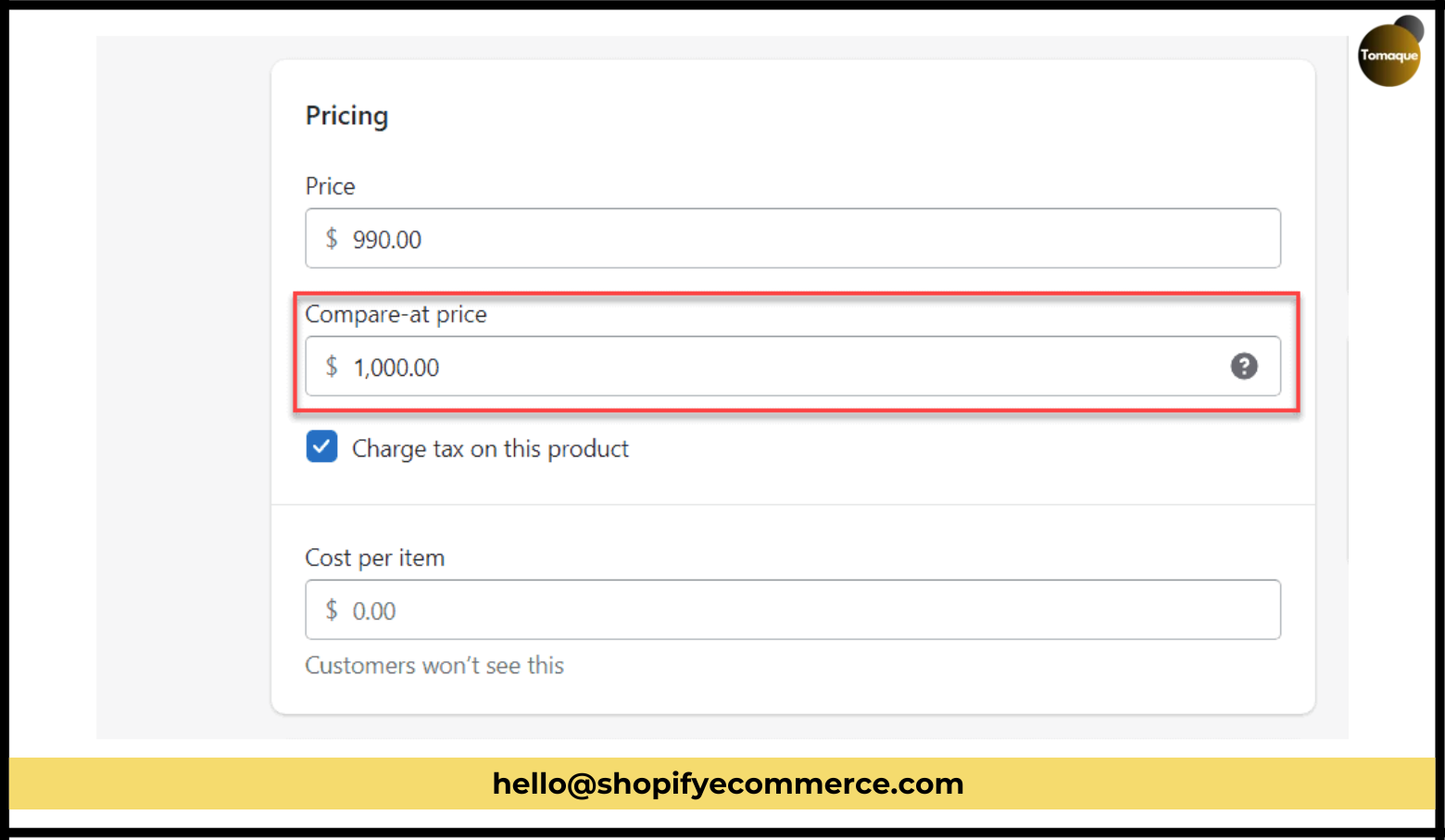
- Set the Compare at Price: Enter the higher price in the “compare-at price” box.
- Save Your Changes: Click the “Save” button at the top right.
And that’s it! Now your product has a compare at price.
How to Change Compare at Price for Many Products
If you want to change the compare at price for lots of products at once, you can do it in two ways:
Method 1: Bulk Edit in Admin
- Go to Products: In your store admin, click on “Products.”
- Select Products: Check the boxes next to all the products you want to change.
- Click Bulk Edit: Find and click on the “Bulk edit” option.
- Enter Compare at Price: In the first cell of the Compare-at price column, type in the amount you want.
- Apply Changes: Drag down from that cell to fill in all selected products with the same compare at price.
- Save Changes: Click on the “Save” button.
Method 2: Bulk Edit Using Excel
You can also use Excel if you have many products:
- Export Products: Go to your store admin, click on “Products,” and then click “Export.”
- Open in Excel: Open the file in Excel and find the column for “Variant Compare At Price.”
- Edit Prices: Change the prices as needed.
- Import Back: Save your file and import it back into your store.
Tip: You can use Excel formulas to help calculate discounts!
Final Thoughts on Compare at Price
Using compare at prices is a smart way to get more people to buy from your store! Look at what other stores are charging for similar products, and use this feature to create great deals for your customers.
If you’re new to selling online, remember that making sure people can find your store (called SEO) is also very important! If you need help with SEO, don’t hesitate to ask for advice.
Happy selling! 🎉