How To Add Products To Shopify + Make It SEO-friendly
Adding products to your Shopify store is simple, but making them SEO-friendly is crucial for helping customers find your products online. This guide will walk you through the steps to add products and optimize them for search engines.
How to Add Products in Shopify: Step-by-Step
Step 1: Access the Products Section
- Log into Your Shopify Admin Panel: Start by logging into your Shopify account.
- Go to Products: Click on “Products” in the left sidebar.

- Add Product: Click the “Add Product” button on the right side of the screen.
In e-commerce, your back-end is your business.” – Marissa Mayer
Step 2: Enter SEO-Friendly Product Details
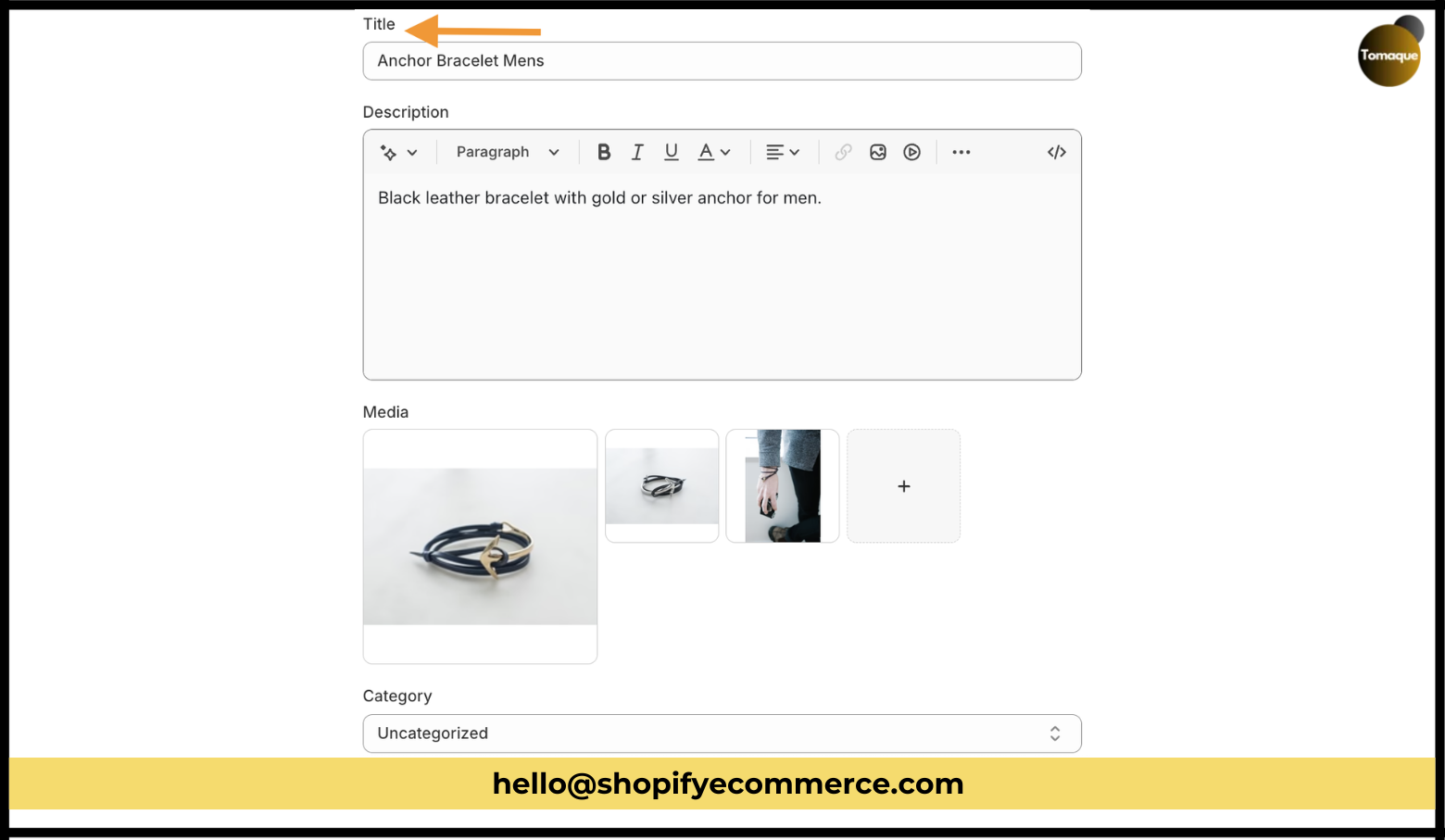
Fill in the following product details carefully:
- Product Title: Keep it under 60 characters to ensure it’s concise and clear.
- Product Description: Write a detailed description that explains what the product is and why customers would want it.
- Media: Upload high-quality images or videos of your product.
- Category: Choose the appropriate category for your product from the dropdown menu.
If you need help writing, consider using a free AI content generator for creating SEO-friendly titles and descriptions.
Step 3: Set Your Product Pricing
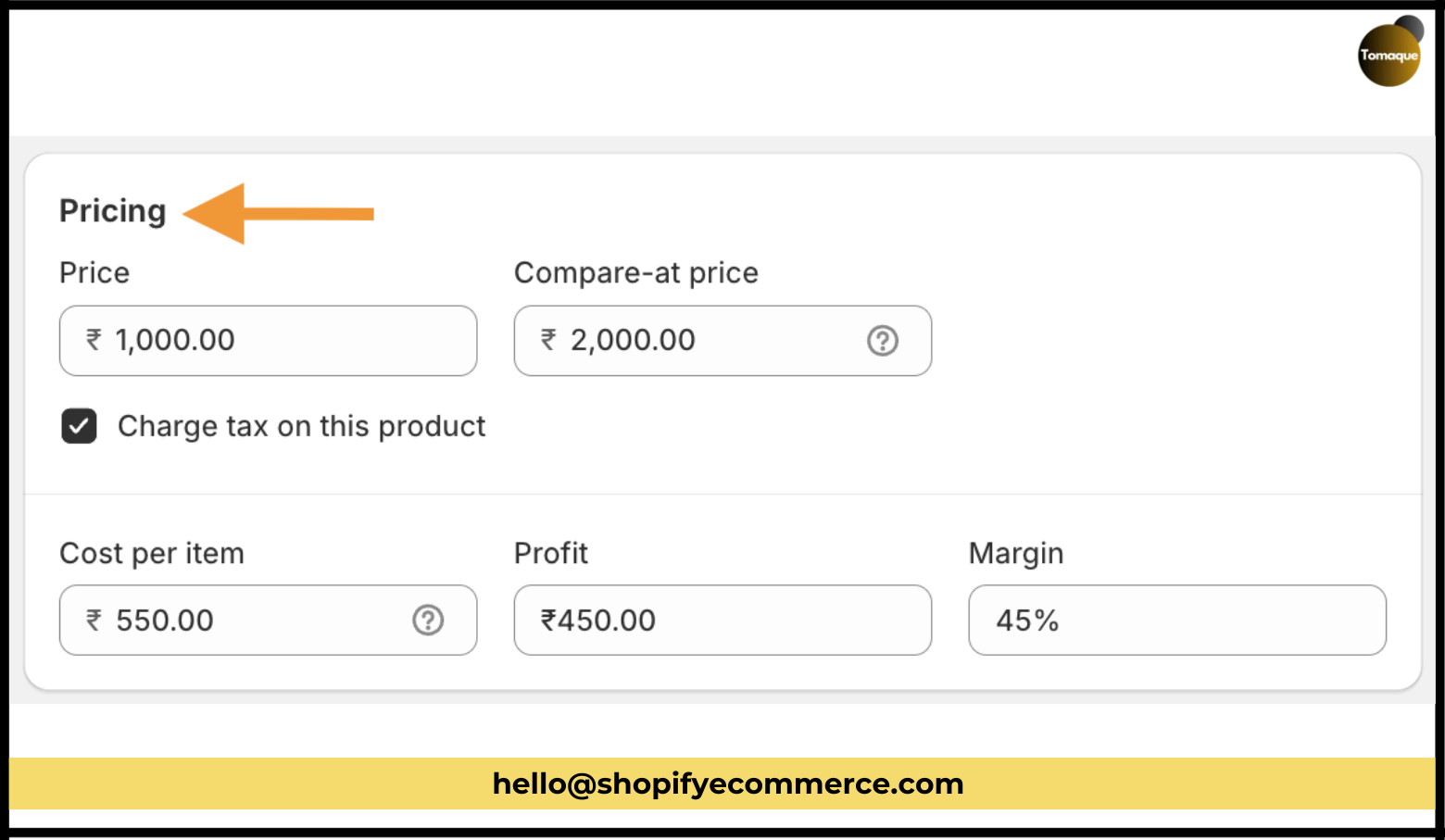
Scroll down to set your pricing:
- Price: Enter the selling price of your product.
- Compare-at Price: If you’re offering a discount, enter the original price here to show customers how much they’re saving.
- Tax Details: Check this box if you charge sales tax on your product.
- Cost per Item: This helps you track profits but is not visible to customers.
Step 4: Manage Inventory & Shipping Information
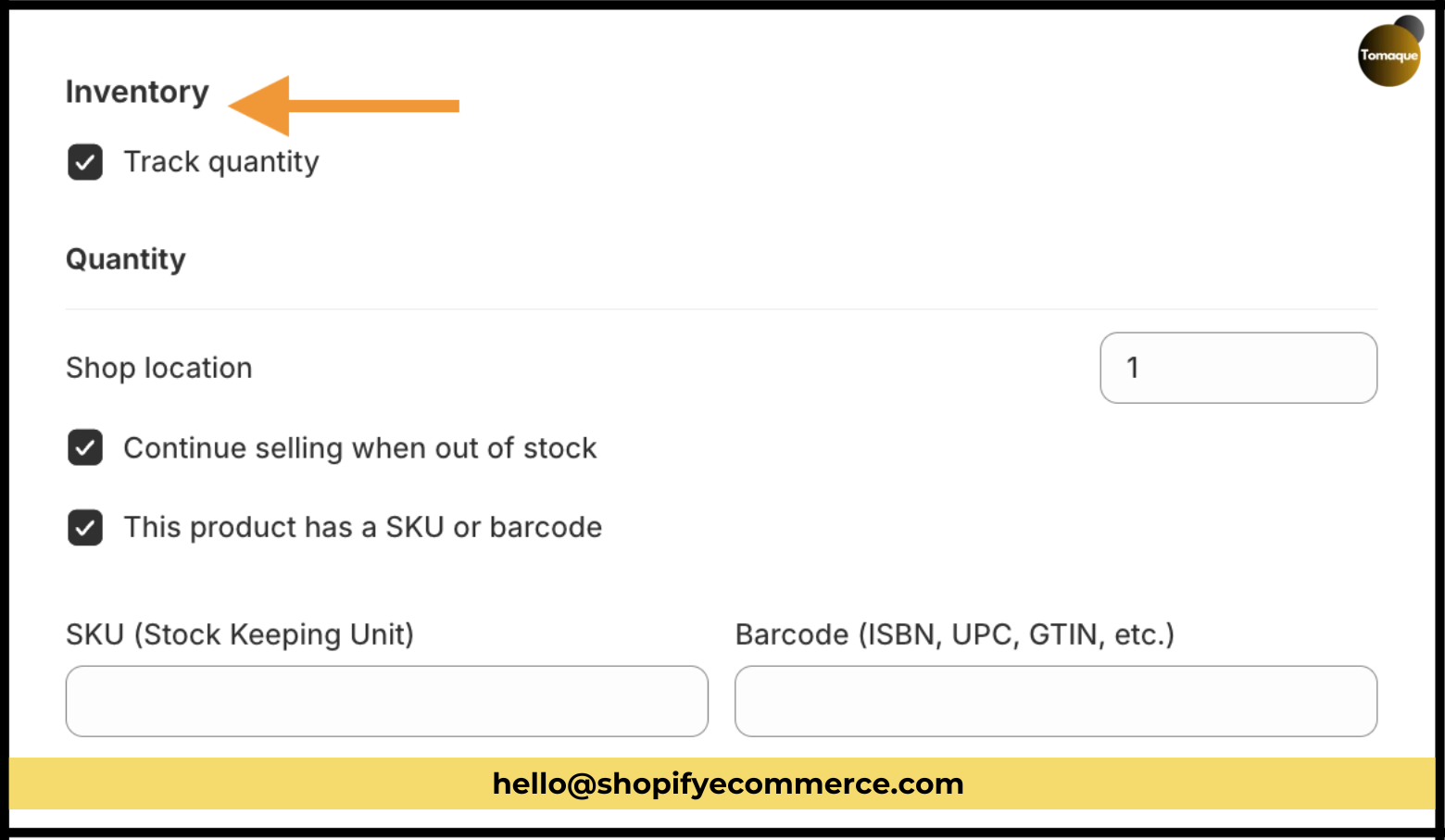
Next, provide details about inventory and shipping:
- Inventory Management:
- Check the box if you want to track inventory.
- Enter the number of items you have in stock.
- Decide if you want to continue selling when out of stock.
- Add SKU or barcode information if applicable.
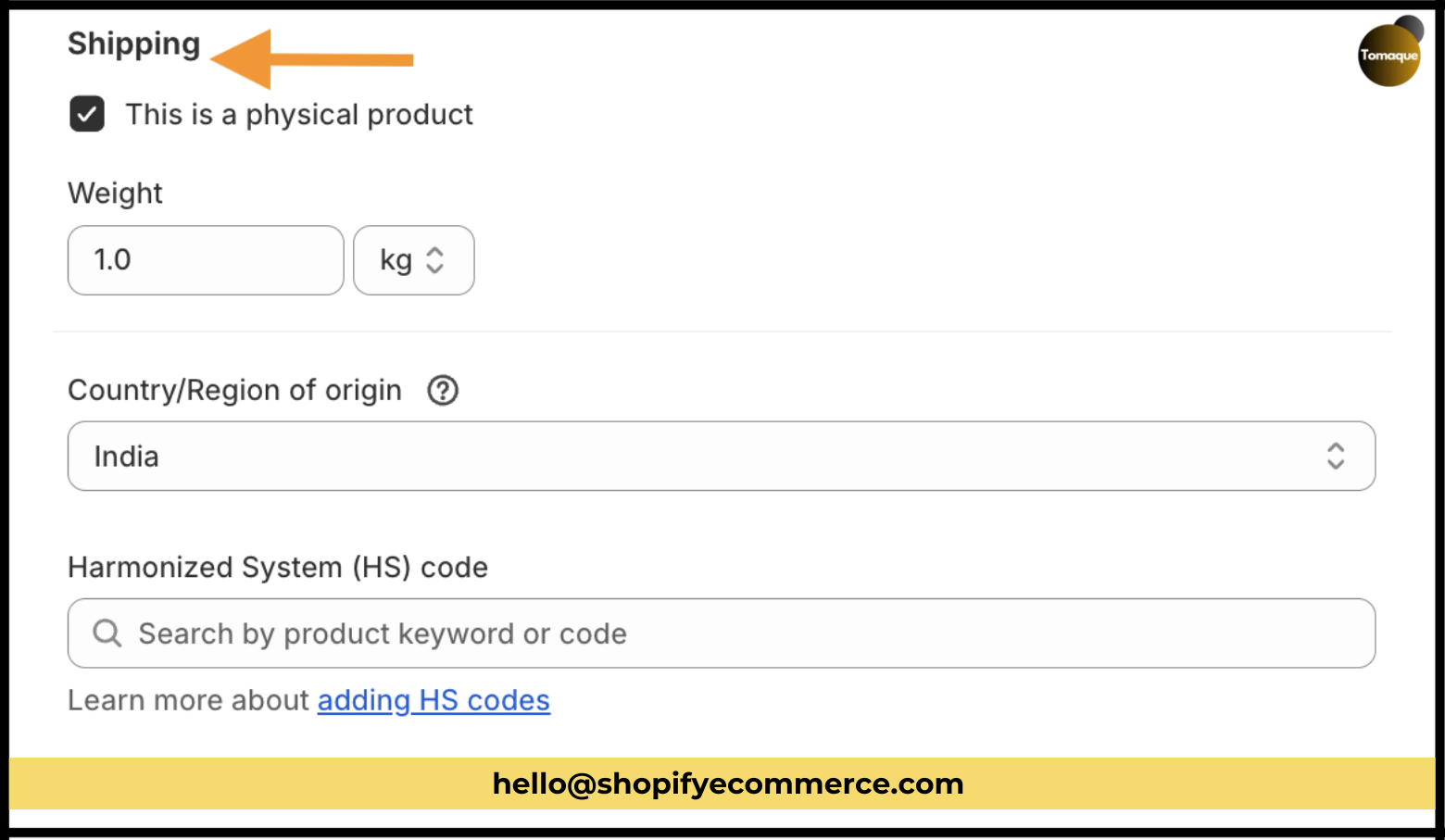
- Shipping Details:
- Select if this is a physical product (skip if it’s digital).
- Enter the product’s weight for shipping calculations.
- Provide customs information like country of origin and HS code if needed.
Step 5: Add Product Variants
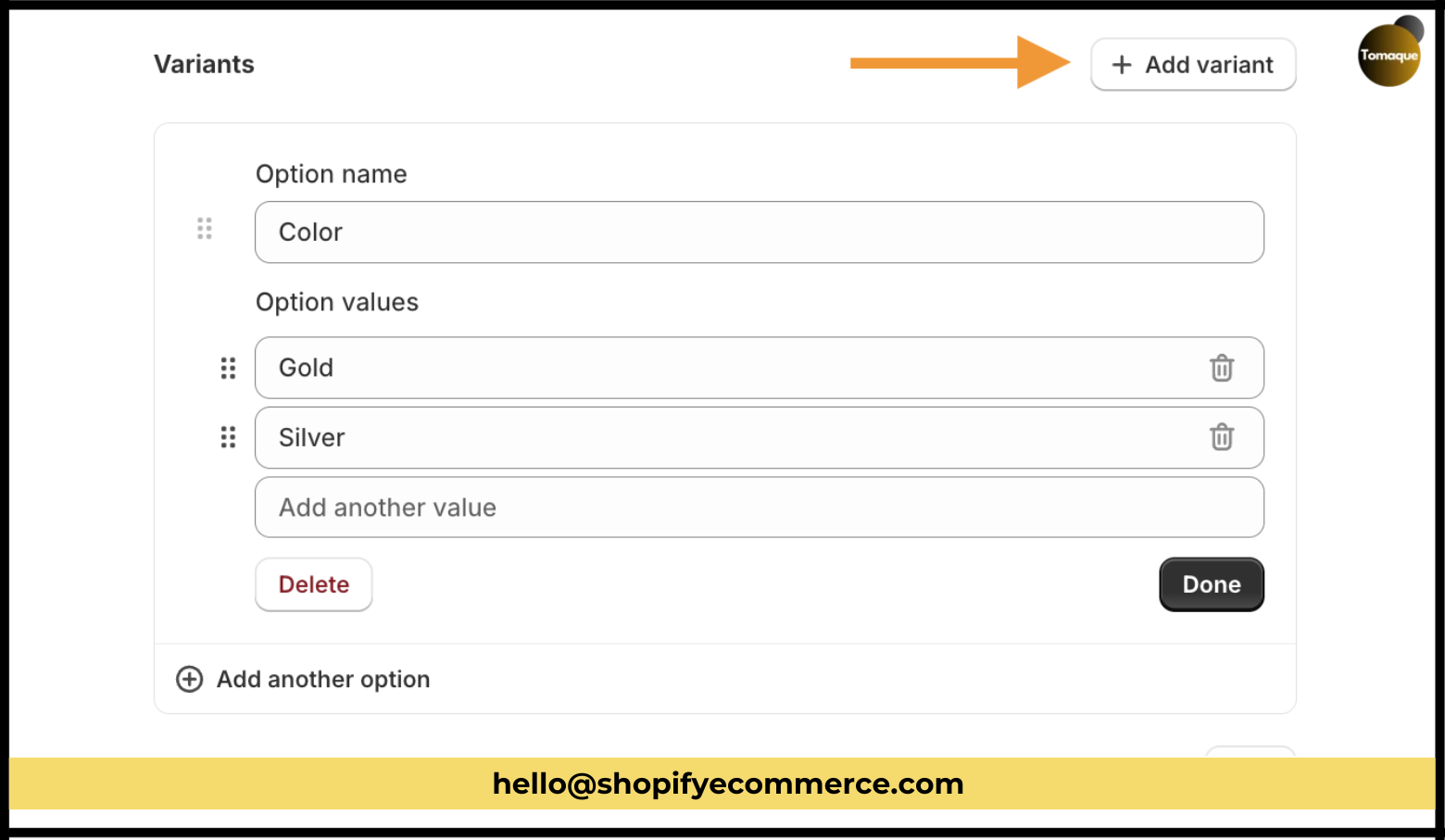
If your product comes in different options (like size or color), click on “+ Add Variants” and fill in the details for each variant.
Step 6: Edit Search Engine Listing
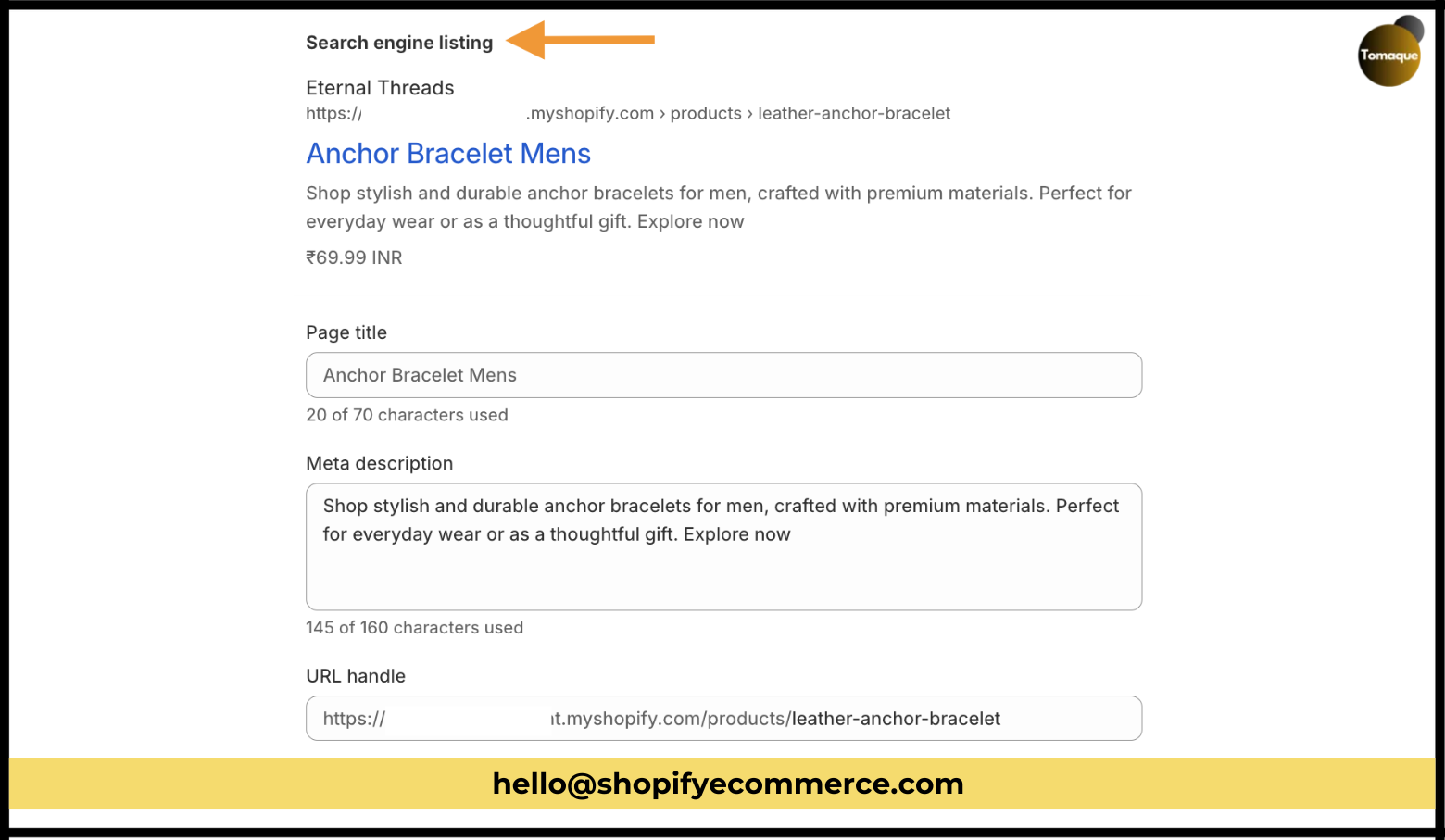
Shopify automatically fills in the title and description for search engines, but you can edit these:
- Keep your title under 60 characters.
- Keep your meta description under 160 characters.
- Edit the URL handle if necessary.
Step 7: Organize Your Product and Set Theme Template
On the right side of the dashboard:
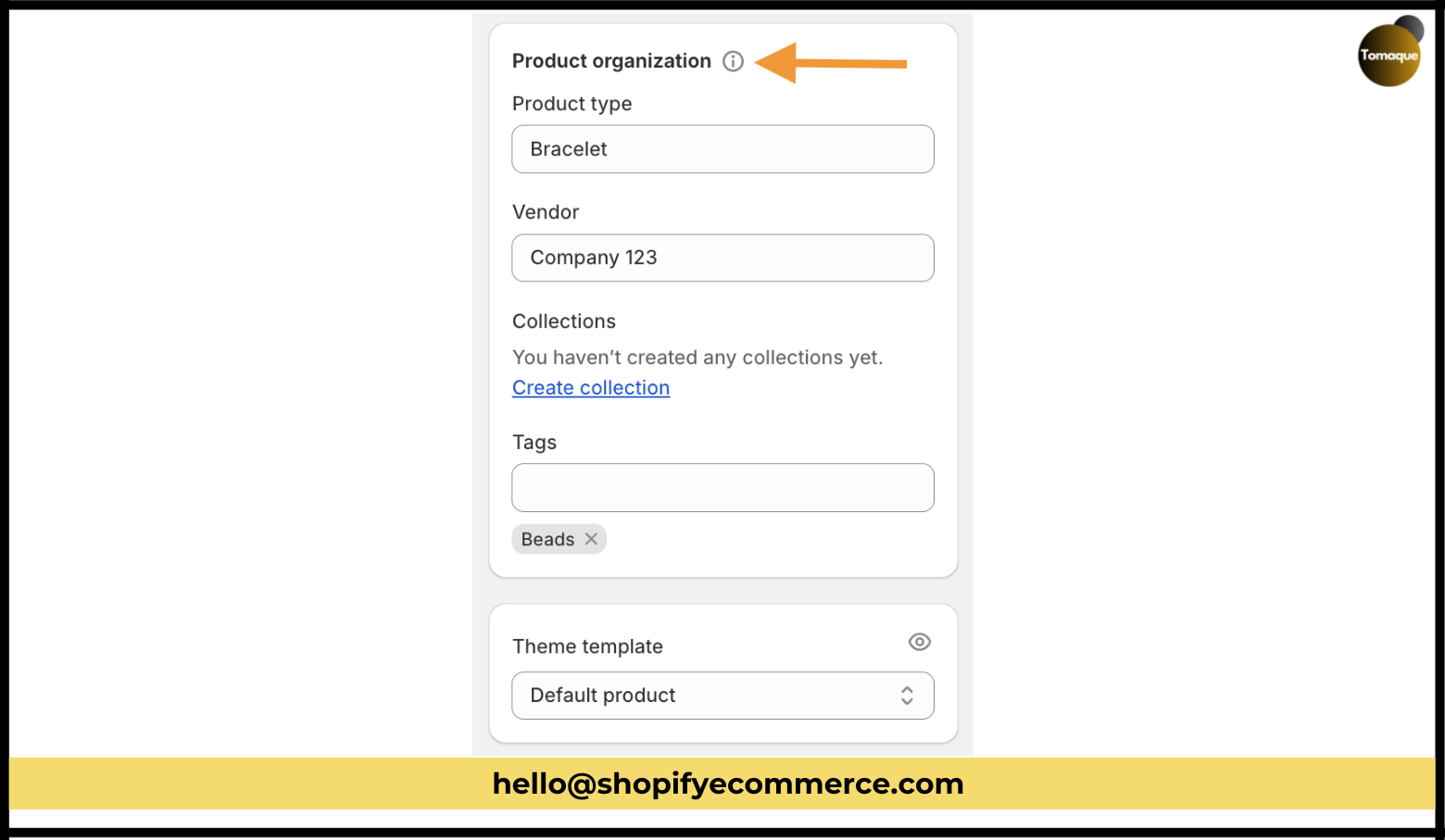
- Product Organization:
- Specify the product type (e.g., t-shirt, jeans).
- Select a vendor for this product.
- Create or select a collection for organization.
- Add relevant tags related to your product.
- Theme Template: Ensure it’s set to the default product template.
Step 8: Select Sales Channel, Market & Status
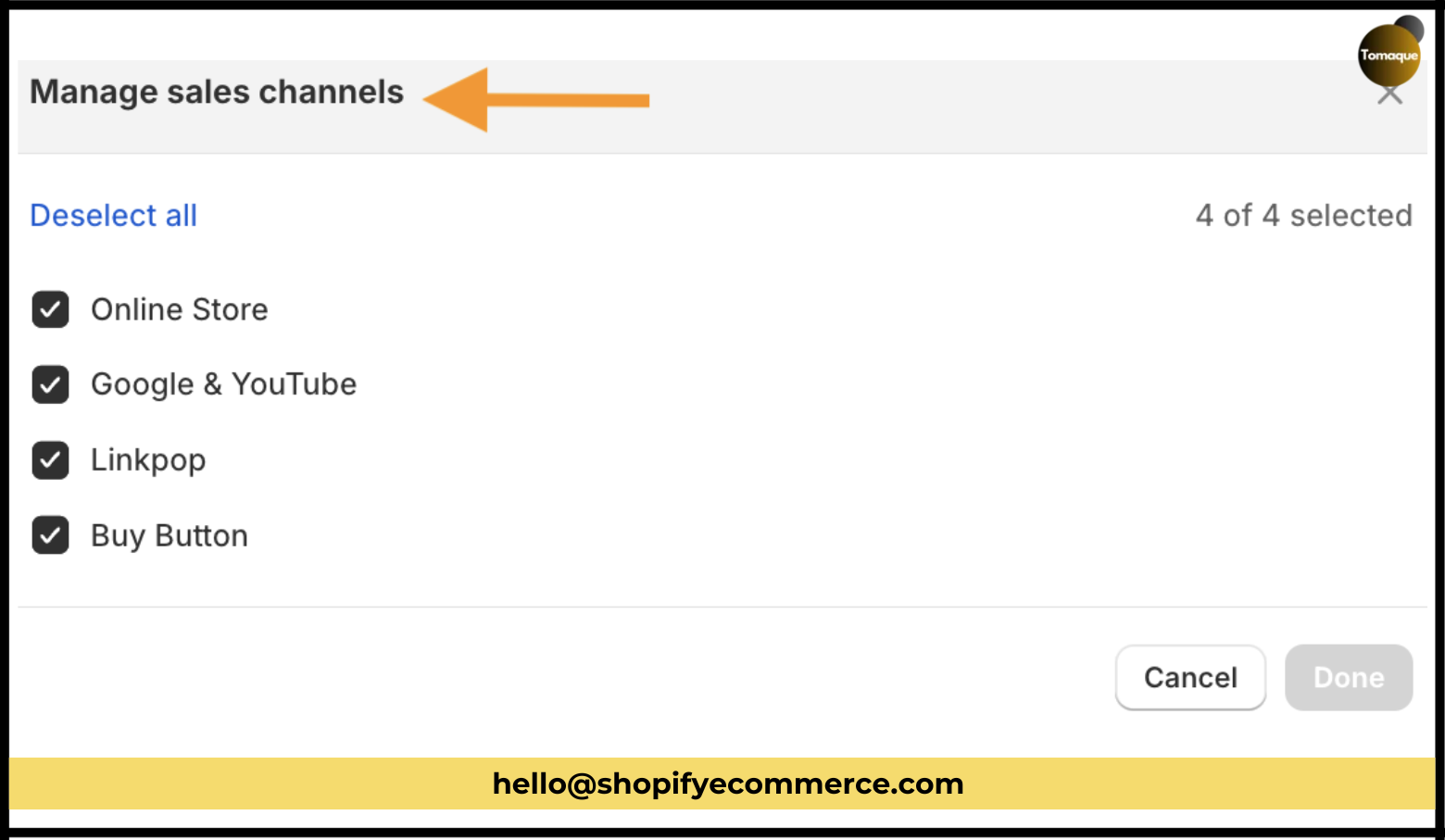
- Click on the three dots next to “Publishing” and select “Manage sales channel.” Choose where you want to sell your product (like online store, social media).
- Repeat this for “Manage Markets” to select any international markets.
- Set your store’s status (active or draft) and click “Save” to finish adding your product.
Create a Duplicate Shopify Product Page
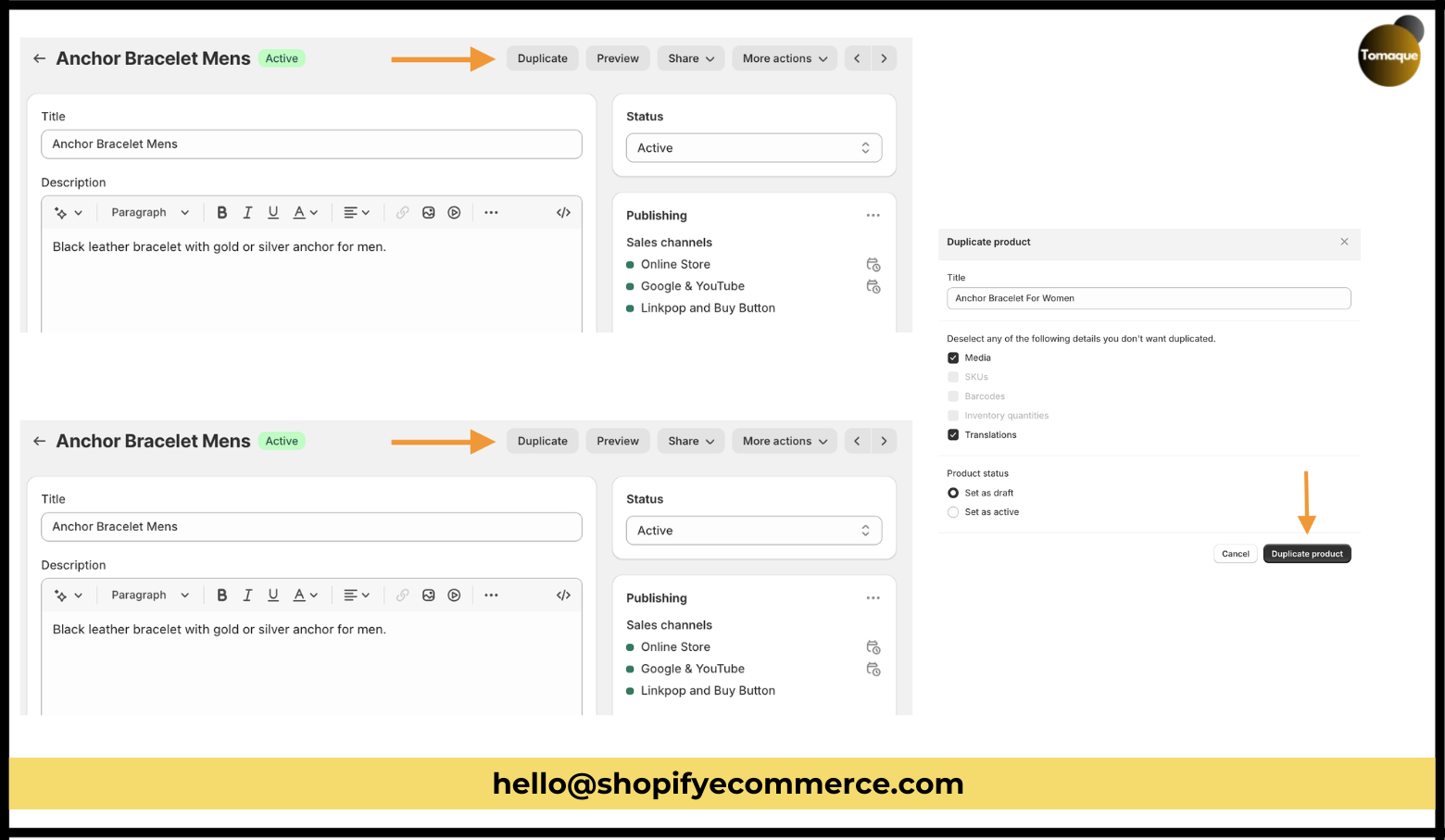
To quickly add similar products, you can duplicate an existing one:
- Go to “Products” > “All Products.”
- Click on the product you want to duplicate and select “Duplicate.”
- Name the duplicate page and click “Duplicate product.”
- Start editing this new page as needed.
Frequently Asked Questions
- How to Add Multiple Products?
You can either upload a CSV file or use a third-party app for bulk uploads.
- Is There a Limit on Products?
No, Shopify allows you to add unlimited products.
- Can You Add Custom Products?
Yes, custom products can be created and added easily.
Make Your Products Shine On SERP
Adding products is just the first step. To ensure they are easily found by customers, make sure they are SEO-friendly. This will save you time later on optimizing them for search results.
Now that you know how to add products, go ahead and populate your store! If you have any questions or need help, don’t hesitate to ask in the comments. Our Shopify experts are here to assist you!