How to Easily Add a Telegram Chat Button to Your Shopify Store (No App Required)
Enhancing customer support through better communication channels like Telegram can significantly improve your Shopify store’s interaction with customers. This guide will show you how to add a Telegram chat button directly to your Shopify store without needing any external apps.
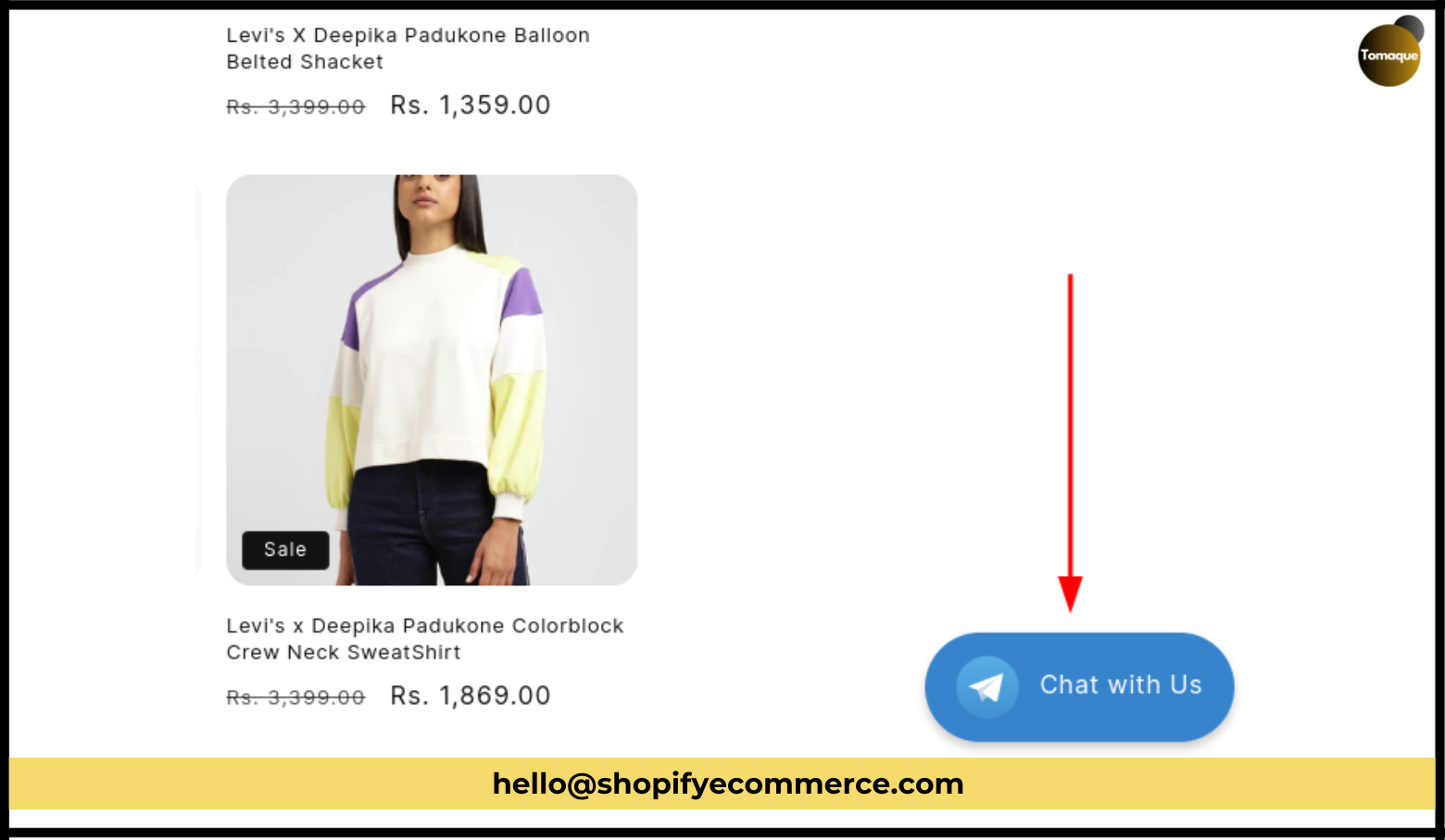
“E-commerce is not a trend, it’s a business strategy.”
Steps to Add the Telegram Chat Button
You can easily add a Telegram chat button to your Shopify store by following these three steps:
Step 1: Open the Theme File Editor
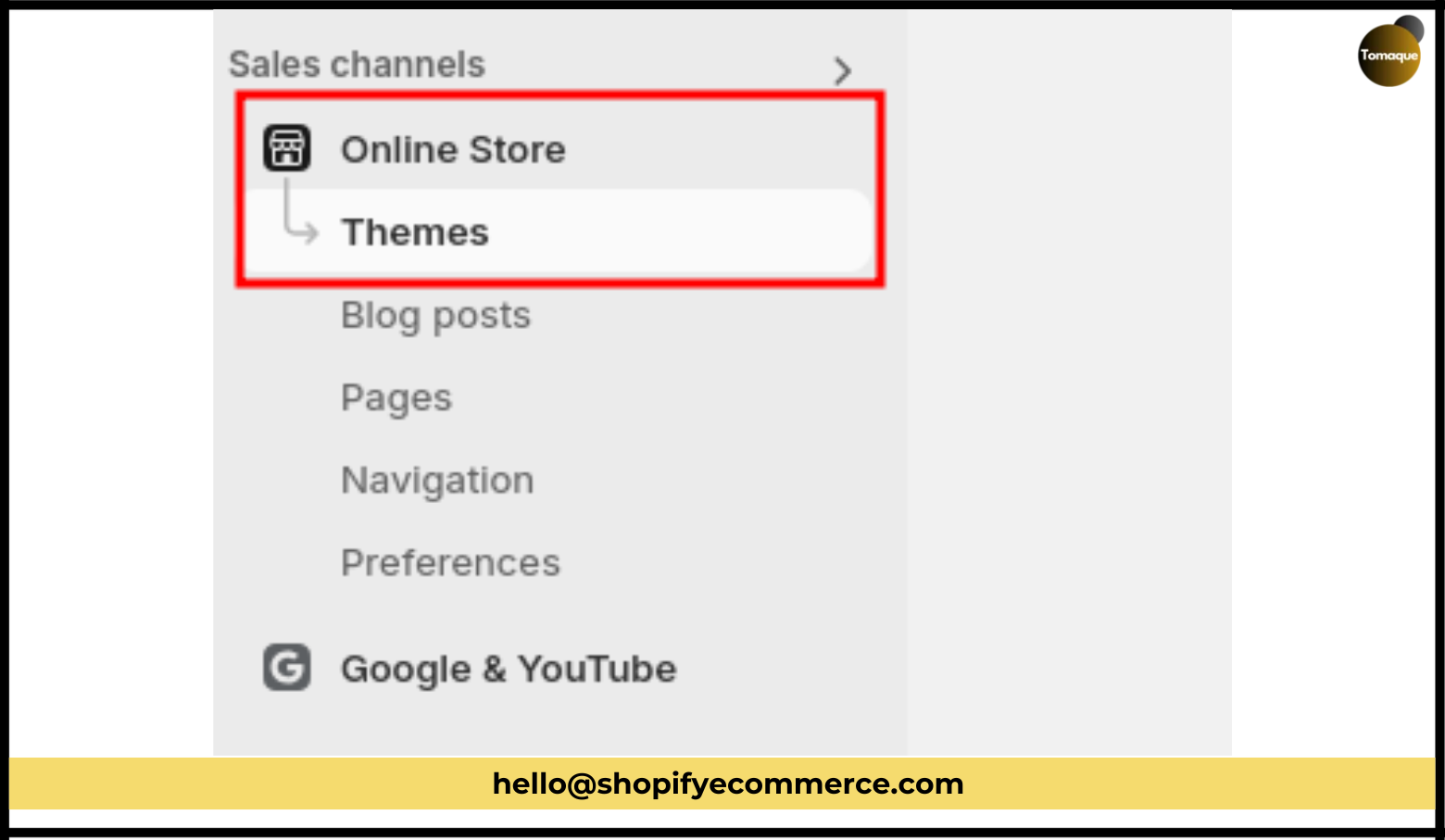
- Log into Your Shopify Admin Panel: Start by accessing your Shopify account.
- Navigate to Online Store: Click on “Online Store” in the left sidebar.
- Select Themes: Find the theme you are currently using.
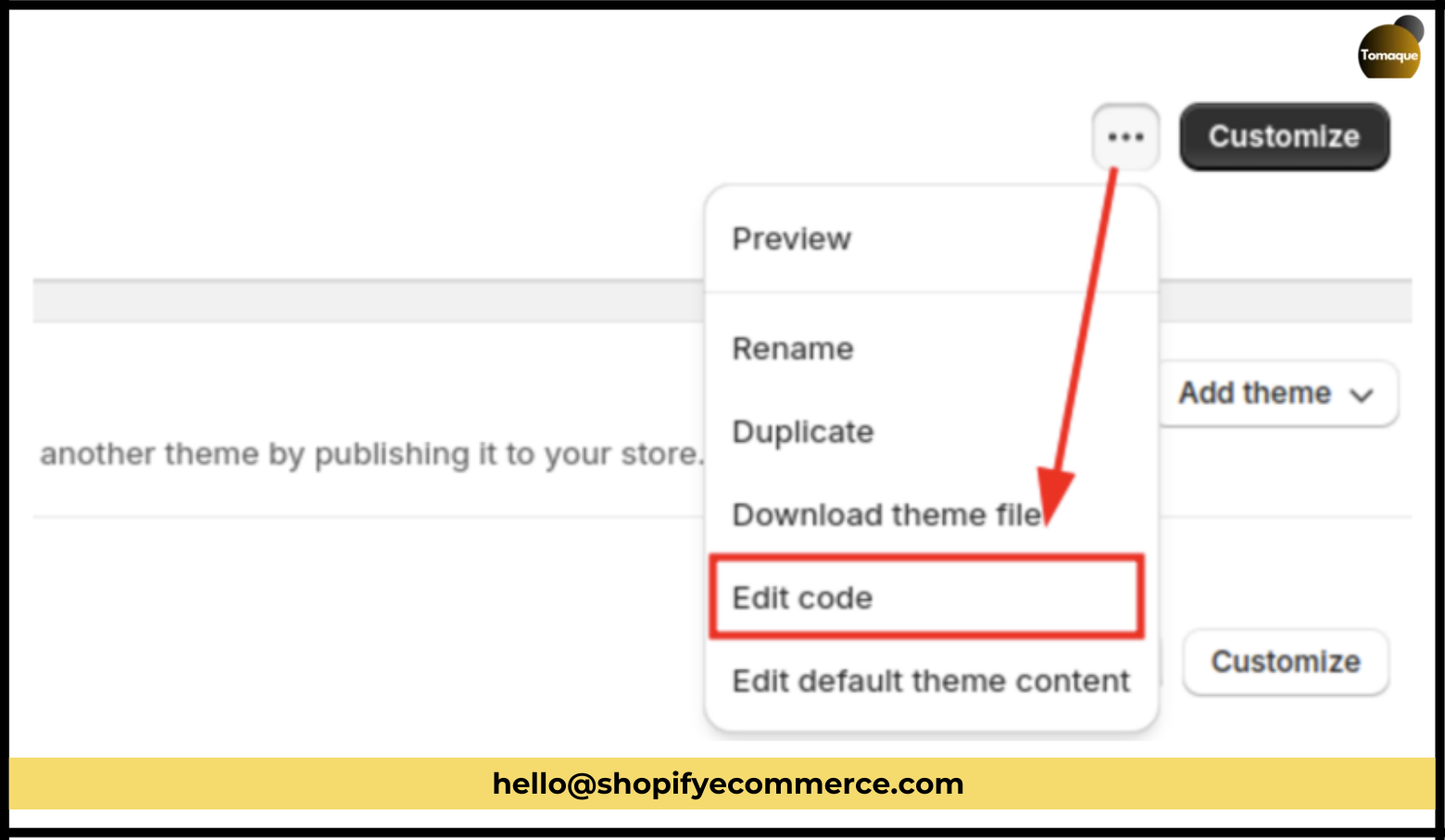
- Edit Code: Click the three dots next to the “Customize” button and select “Edit code.”
Step 2: Add the Telegram Chat Widget
- Locate the theme.liquid File: In the Theme File Editor, find and open the theme.liquid file.
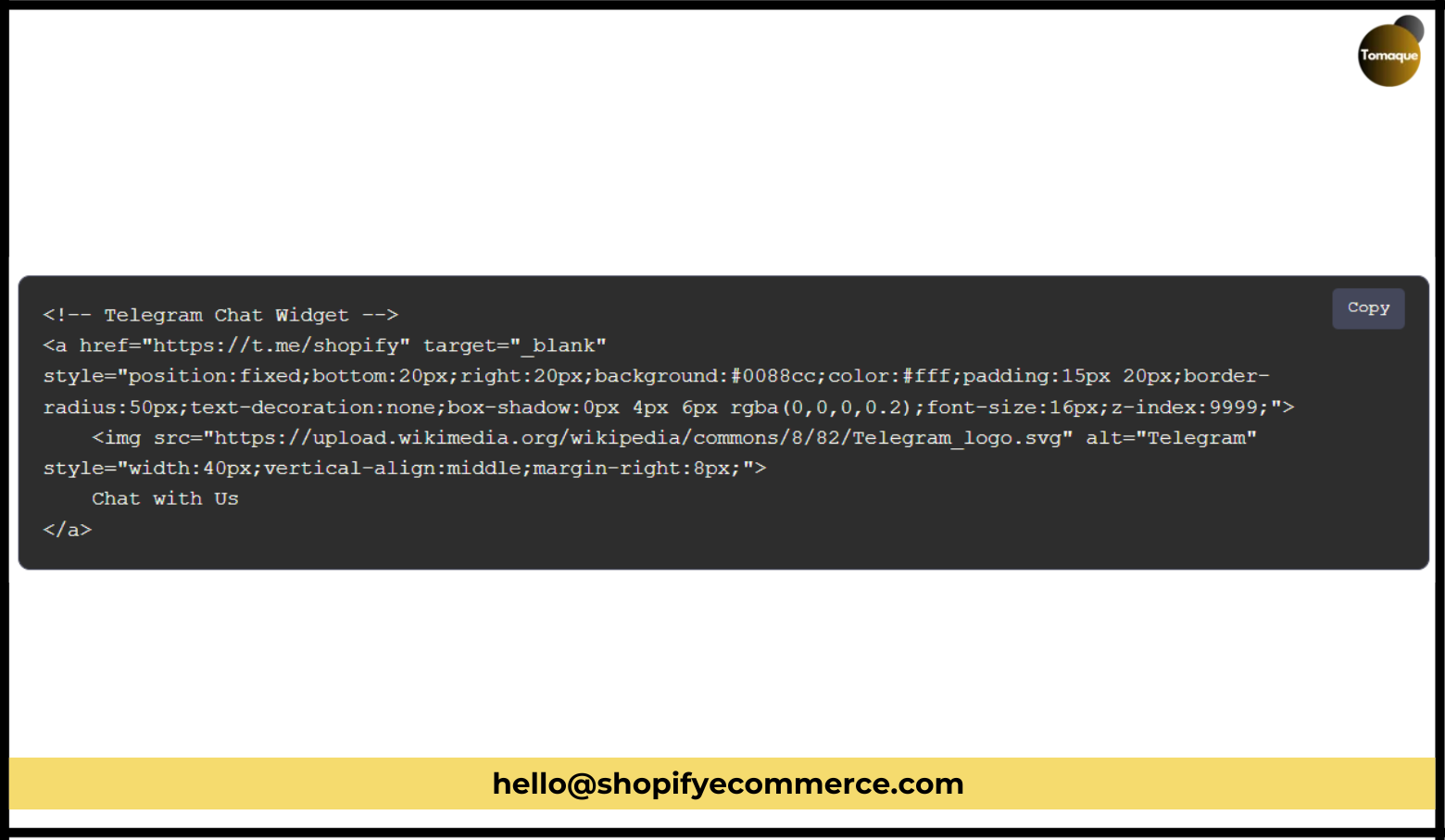
- Insert the Code: Before the closing </body> tag, paste the following code:
xml
<!– Telegram Chat Widget –>
<a href=”https://t.me/yourusername” target=”_blank” style=”position:fixed;bottom:20px;right:20px;background:#0088cc;color:#fff;padding:15px 20px;border-radius:50px;text-decoration:none;box-shadow:0px 4px 6px rgba(0,0,0,0.2);font-size:16px;z-index:9999;”>
<img src=”https://upload.wikimedia.org/wikipedia/commons/8/82/Telegram_logo.svg” alt=”Telegram” style=”width:40px;vertical-align:middle;margin-right:8px;”>
Chat with Us
</a>
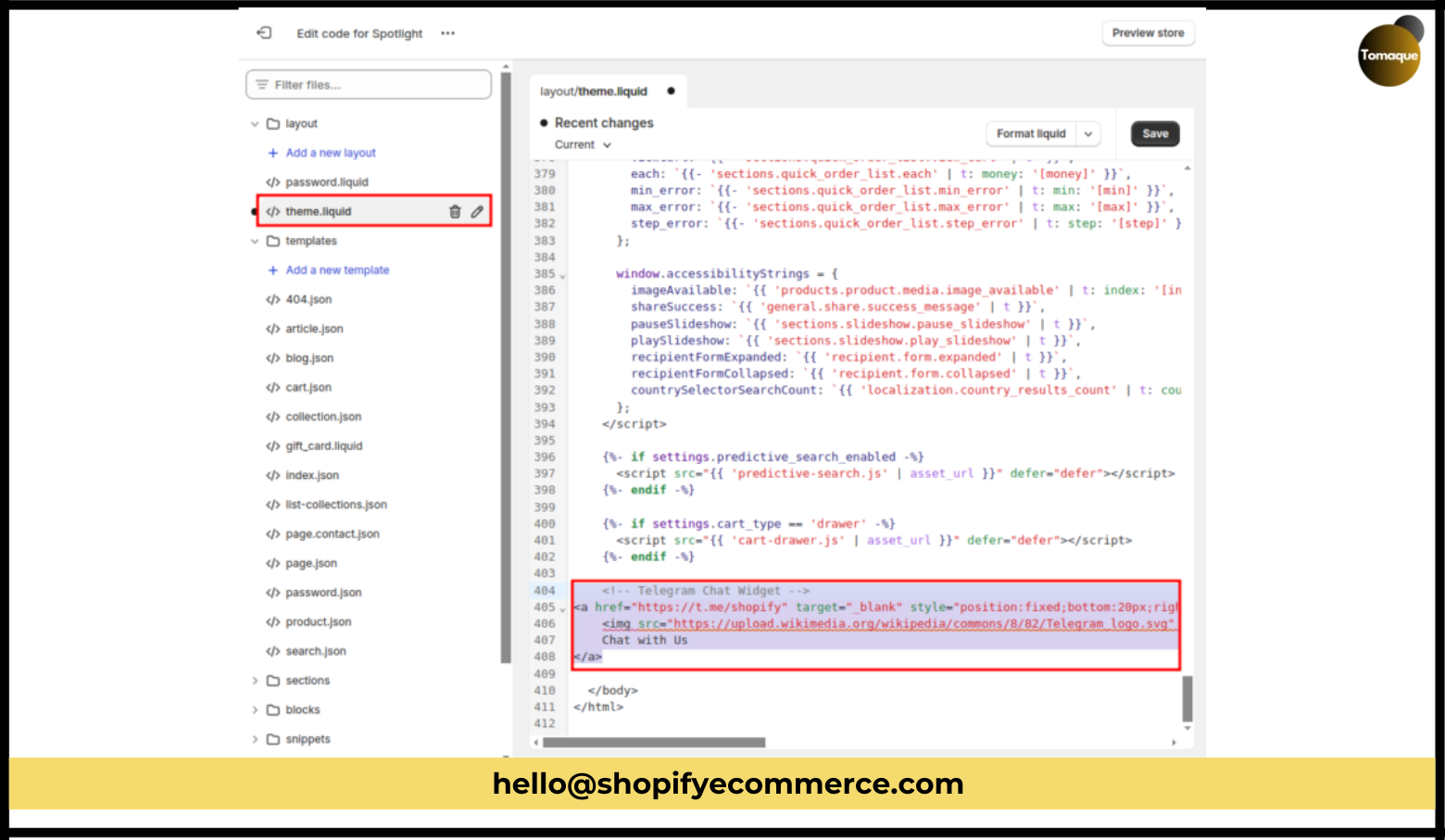
- Replace Username: Make sure to replace https://t.me/yourusername with your actual Telegram username.
- Save Changes: Click on “Save” to apply your changes.
Step 3: Display Your Telegram Chat Button
- Preview Your Store: After saving, check your store’s front end.
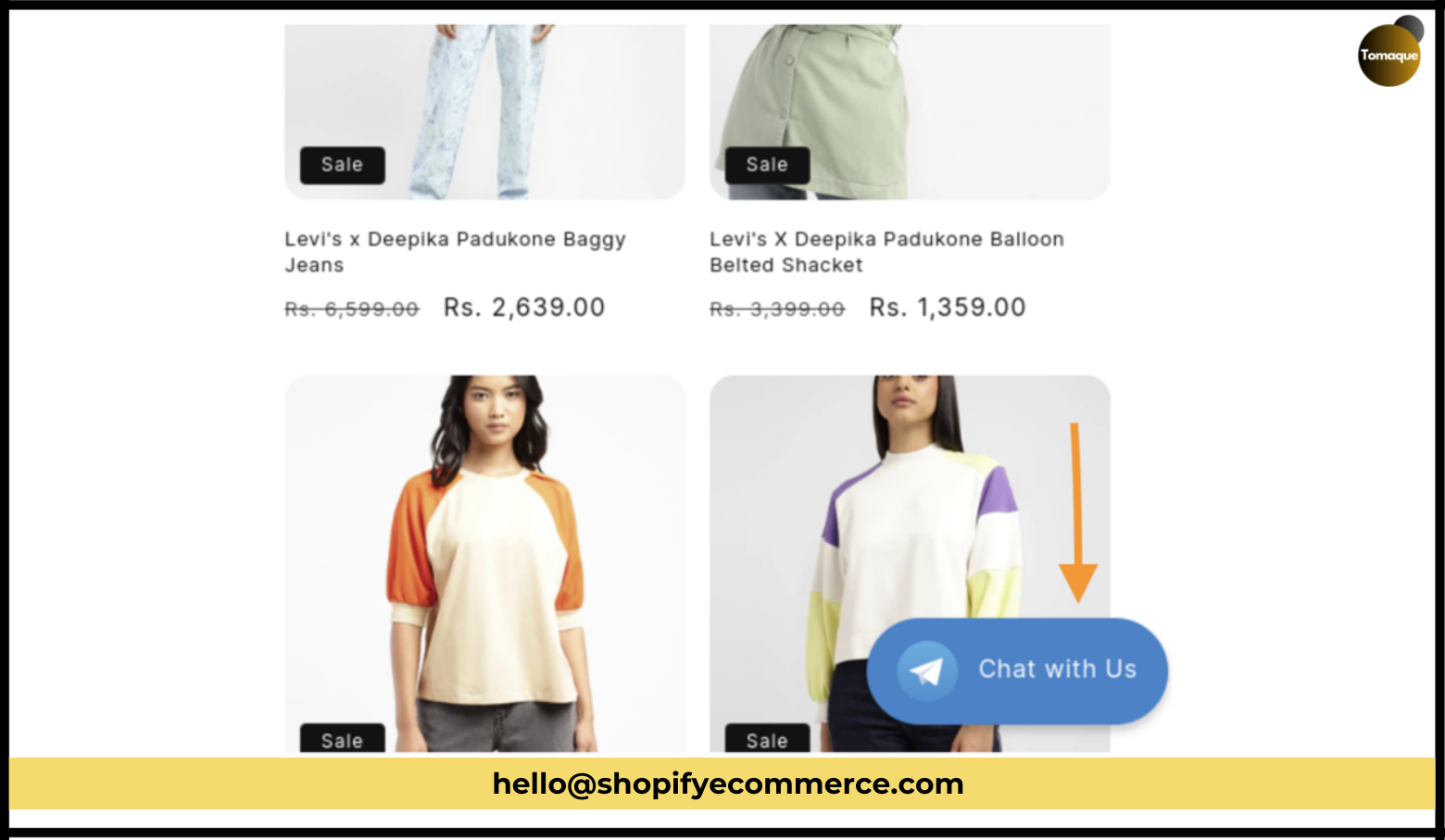
- Check for Visibility: You should see the Telegram chat button fixed at the bottom right corner of your store.
Congratulations! You have successfully added a Telegram chat button to your Shopify store! 🎉
Tips for Effectively Using Telegram Chat on Shopify
To maximize the effectiveness of your Telegram chat feature, consider these best practices:
- Set Automated Replies: Use automated messages for times when you are unavailable to respond immediately.
- Respond Quickly: Aim to reply to customer queries as fast as possible.
- Positioning: Place your chat button in a visible area where customers can easily find it.
- Mobile-Friendly: Ensure that the chat feature is accessible for mobile users as well.
- Dedicated Support Number: Use a mobile number specifically for customer support inquiries.
Now that you know how to add a Telegram chat button, go ahead and enhance your customer communication on your Shopify store! If you have any questions or need assistance, feel free to ask. Our team is here to help!