How to Make Your “Add to Cart” Button Better
If you want to make your “Add to Cart” button even better without using an app, I have a simple way for you! You can use some special code called liquid code.
In this guide, I will share different pieces of code for the “Add to Cart” button. You can easily follow these steps and use them in your store. Just remember to change them a little bit so they work well with your store’s design.
“A brand is no longer what we tell the consumer it is; it is what consumers tell each other it is.” – Scott Cook
How Does the “Add to Cart” Process Work?
When someone clicks the “Add to Cart” button, it tells the store to put that product in their shopping cart. Here’s how it works:
- Product ID: Every product has a special number called an ID that makes it unique.
- Quantity: This tells how many of that product you want. If you don’t say how many, it will just add 1.
- Properties: Sometimes, people want special things like their name on a product. This is called personalization.
You can also add products to the cart without reloading the page using something called AJAX. This means you can keep shopping without waiting for the page to refresh!
Basic HTML Button to Add Product to Cart
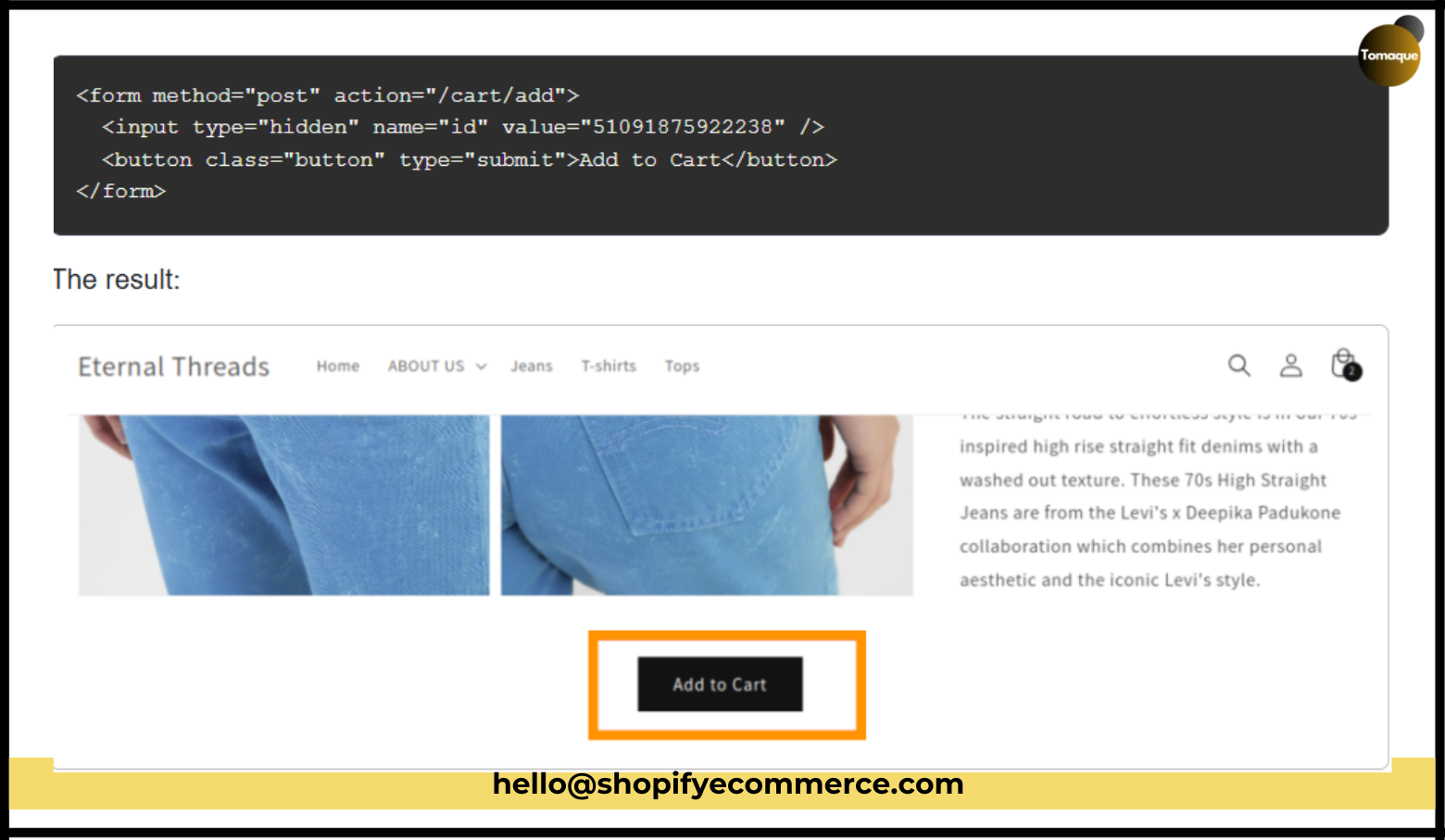
Here’s a simple piece of code you can use to make a button that adds a specific product to the cart. No matter where you put this code, it will always add the same product.
xml
<button onclick=”addToCart(‘PRODUCT_ID’)”>Add to Cart</button>
Just replace PRODUCT_ID with the actual ID of the product you want to add.
Dynamic “Add to Cart” Button
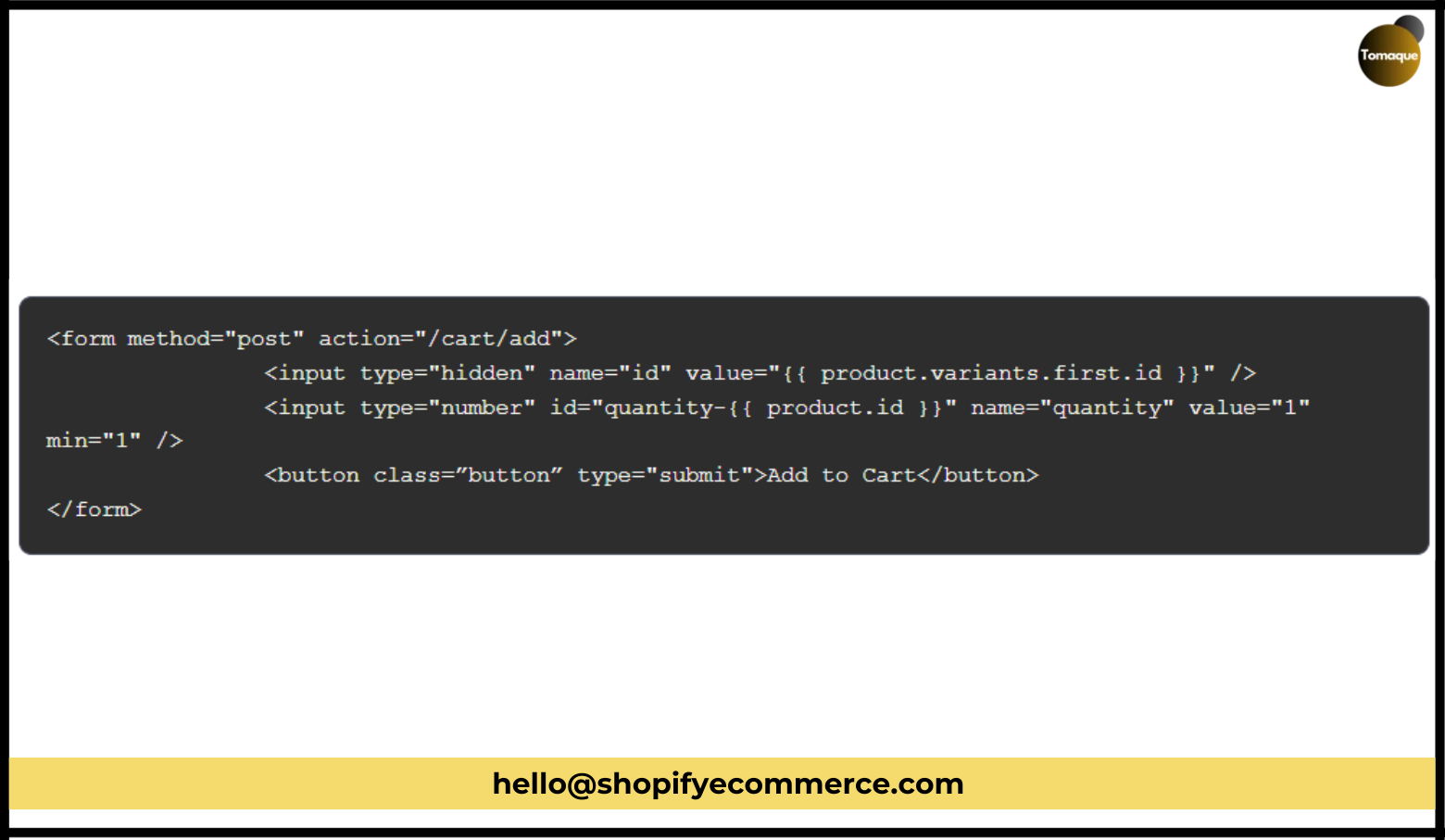
If you want your button to add the current product that someone is looking at, you can use this code:
text
<button onclick=”addToCart({{ product.variants.first.id }})”>Add to Cart</button>
This code gets the ID of the first version of the product on that page. For example, if someone is looking at a toy car, this button will add 1 toy car to their cart when they click it.
Add Quantity and Variants
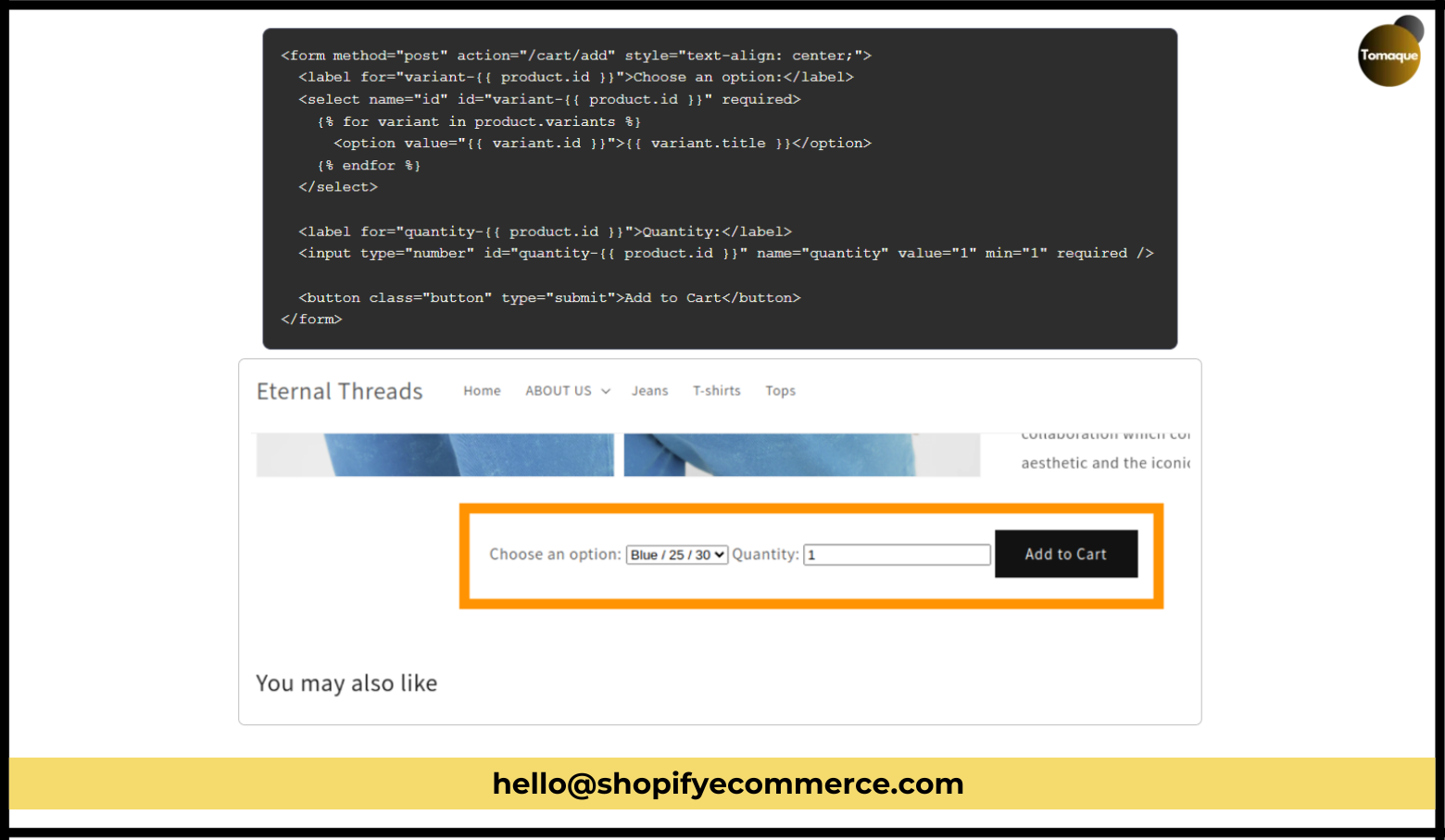
If you want customers to choose how many they want and what kind (like size or color), you can use this code:
text
<select id=”variant-select”>
{% for variant in product.variants %}
<option value=”{{ variant.id }}”>{{ variant.title }}</option>
{% endfor %}
</select>
<input type=”number” id=”quantity” value=”1″ min=”1″>
<button onclick=”addToCart(document.getElementById(‘variant-select’).value, document.getElementById(‘quantity’).value)”>Add to Cart</button>
This code shows a dropdown for choosing different options and a box where customers can type how many they want.
Add Products Without Reloading the Page
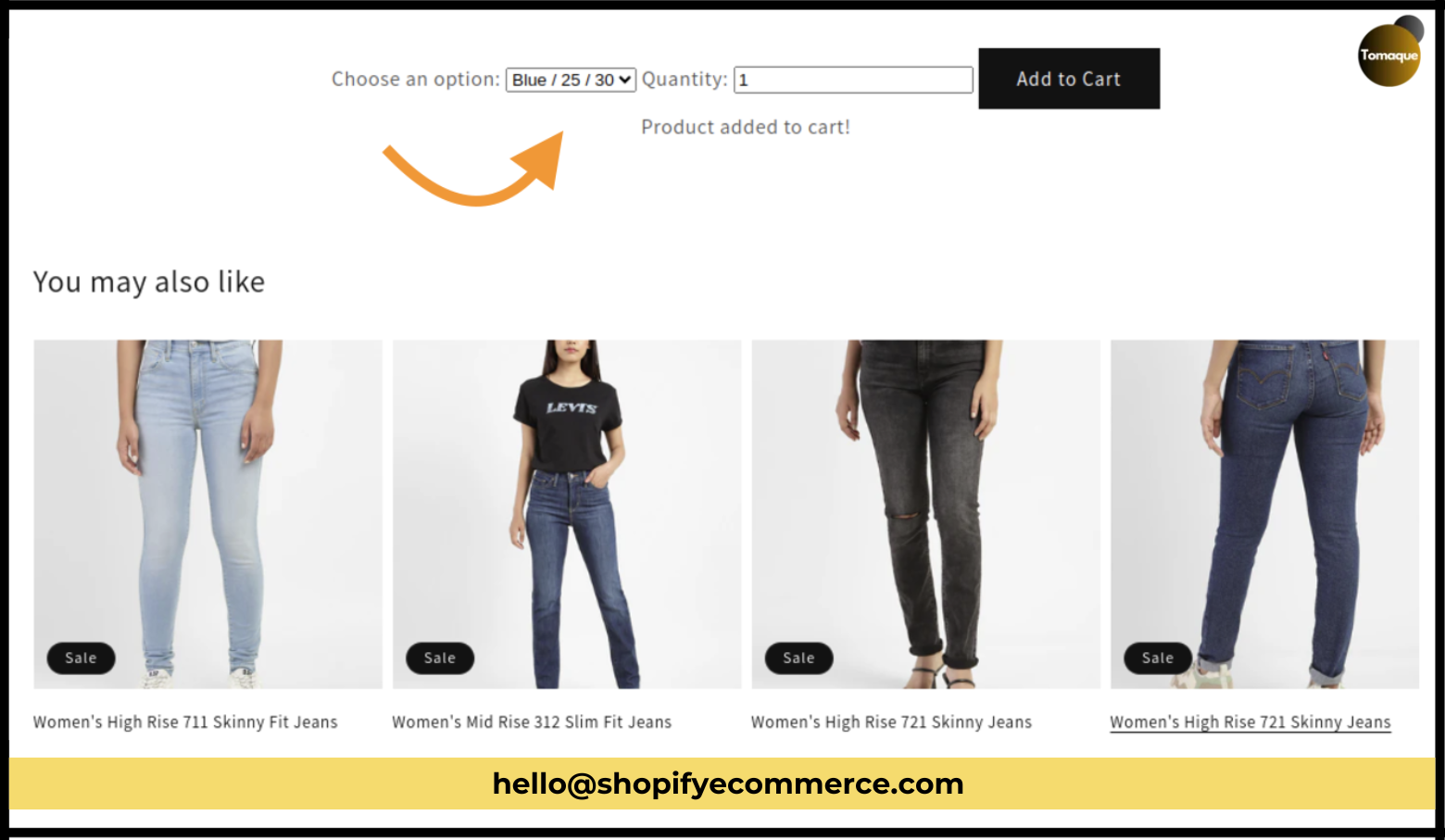
To let customers add products without refreshing the page, you can use AJAX with this code:
javascript
$.ajax({
type: ‘POST’,
url: ‘/cart/add.js’,
data: {
id: variantId,
quantity: quantity
},
dataType: ‘json’,
success: function() {
alert(‘Product added to cart!’);
}
});
This code will show a message saying “Product added to cart!” without making them wait for the page to reload.
Conclusion
You don’t need any extra apps to make an “Add to Cart” button in your store. Just use these simple pieces of liquid code, and your customers can easily shop for their favorite products!
Try out these codes, and if you have any questions or need help, just let me know in the comments! Happy selling!