Shopify Partner & Admin Accounts – Login Process and Features Explained
Did you know that one out of every four online stores is powered by Shopify? It’s a platform used by millions of people around the world to sell things online. There are different ways to log into Shopify depending on your role, whether you’re a store owner, a partner, or a customer. Let’s go through it all step by step, so you can understand how to log into Shopify, no matter who you are!
What is Shopify?
Shopify is a platform where people sell things online. You can use it if you’re a store owner, a partner helping store owners, or even a customer who buys things from these stores. Everyone has a different way of logging into Shopify.
Types of Shopify Login Accounts:
- Store Admin: This is the person who owns the store. They manage the products, prices, orders, and everything related to their store.
- Shopify Partner: These are people like agencies or freelancers who help store owners by offering services to make their stores better.
- Shopify Customer: These are people who create accounts in stores to make shopping easier. They can look at past orders and save payment information.
Let’s take a closer look at how each person logs into Shopify!
“Your most unhappy customers are your greatest source of learning.” – Bill Gates
Shopify Login for Store Admin
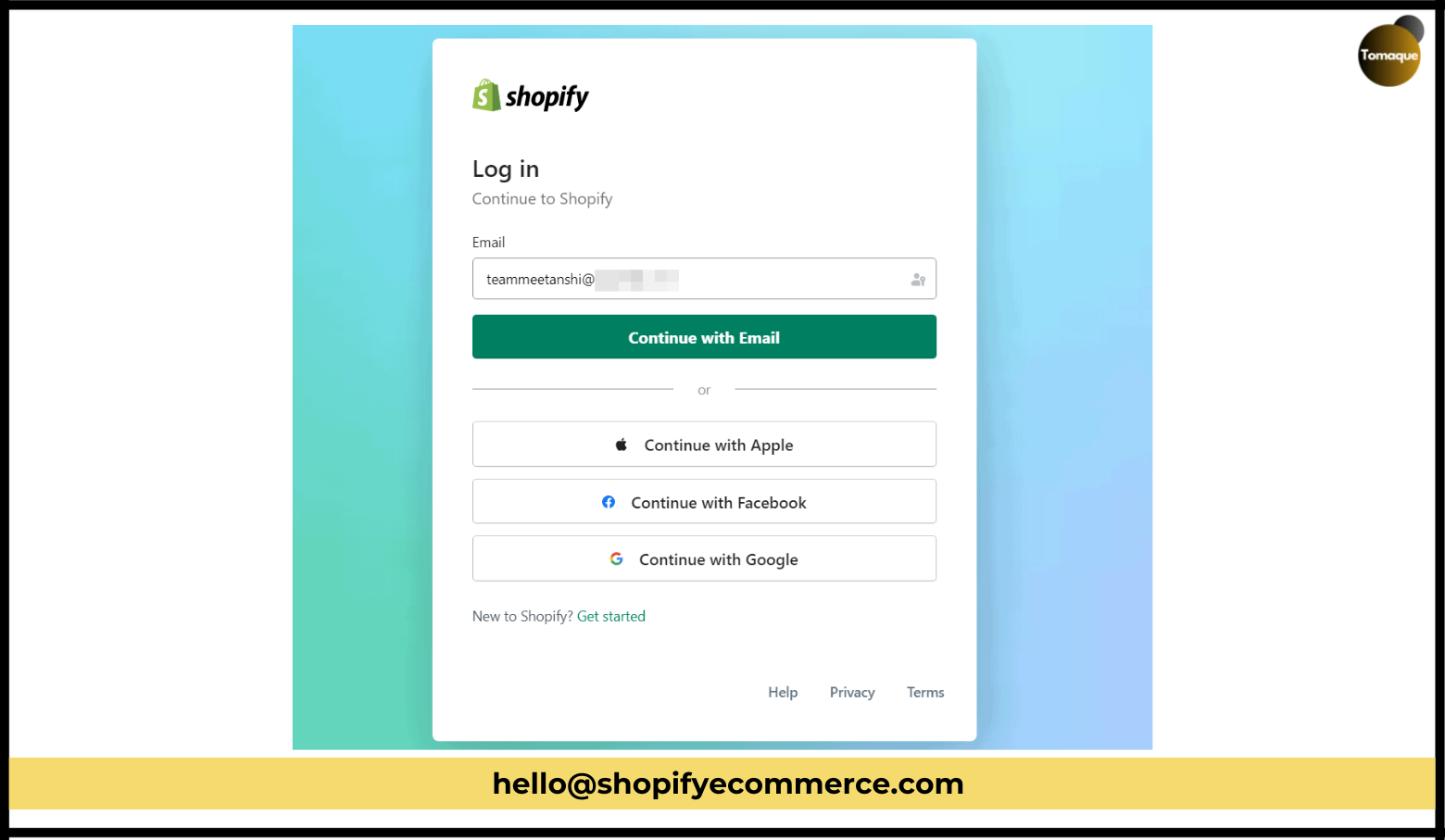
If you’re an online store owner, you need to log into Shopify to manage your store. This is how you do it!
How to Log in to Shopify Admin (Store Owner):
On a Desktop Computer:
- Open a web browser (like Google Chrome, Safari, or Firefox).
- Type in this URL: accounts.shopify.com.
- You’ll see a page that asks for your email address. Enter the email address you used when you signed up for Shopify.
- You can also choose to log in using Apple, Google, or Facebook if you linked those accounts.
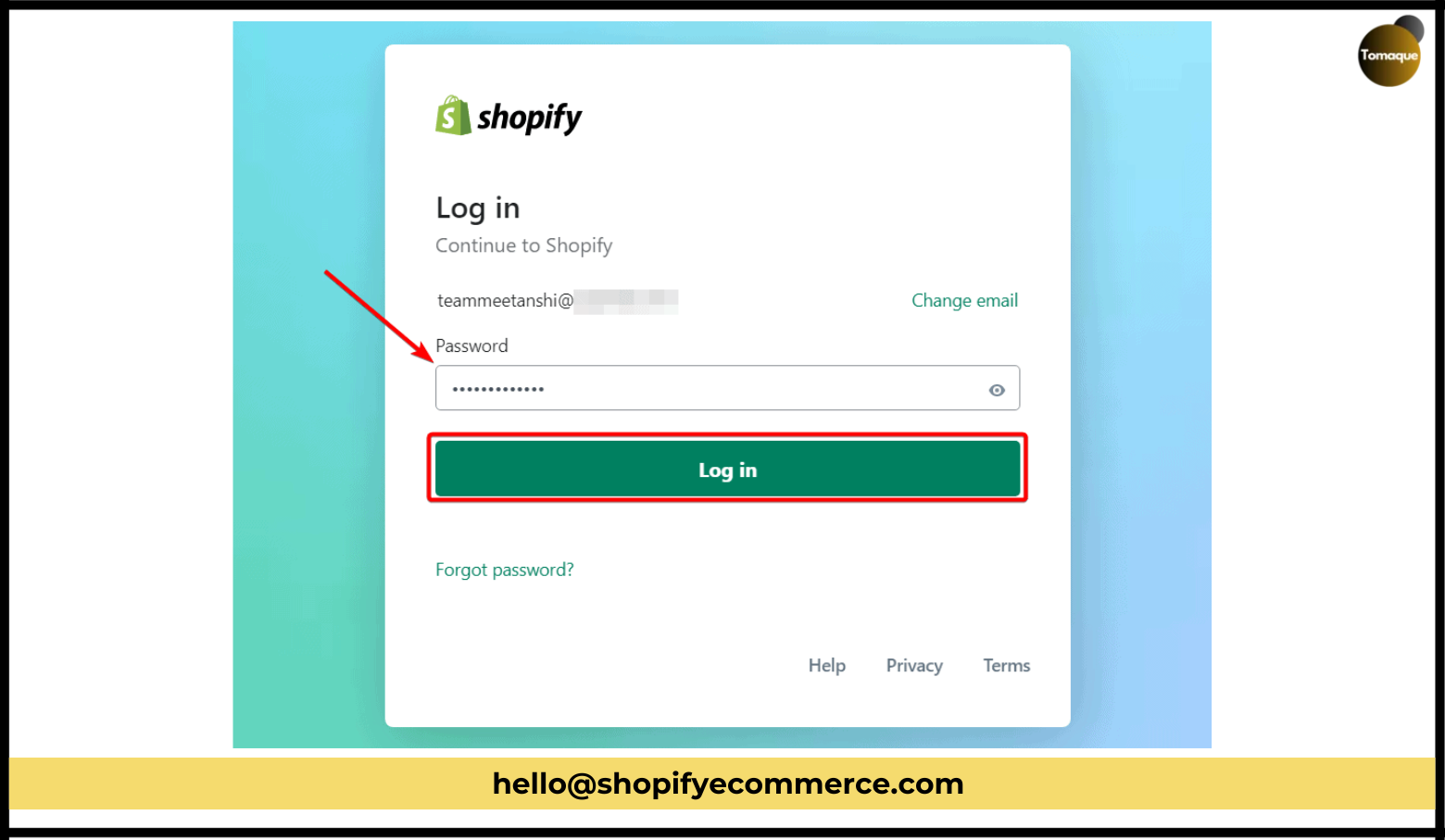
- After entering your email, type in your password.
- If you forgot your password, just click the “Forgot Password” button to reset it.
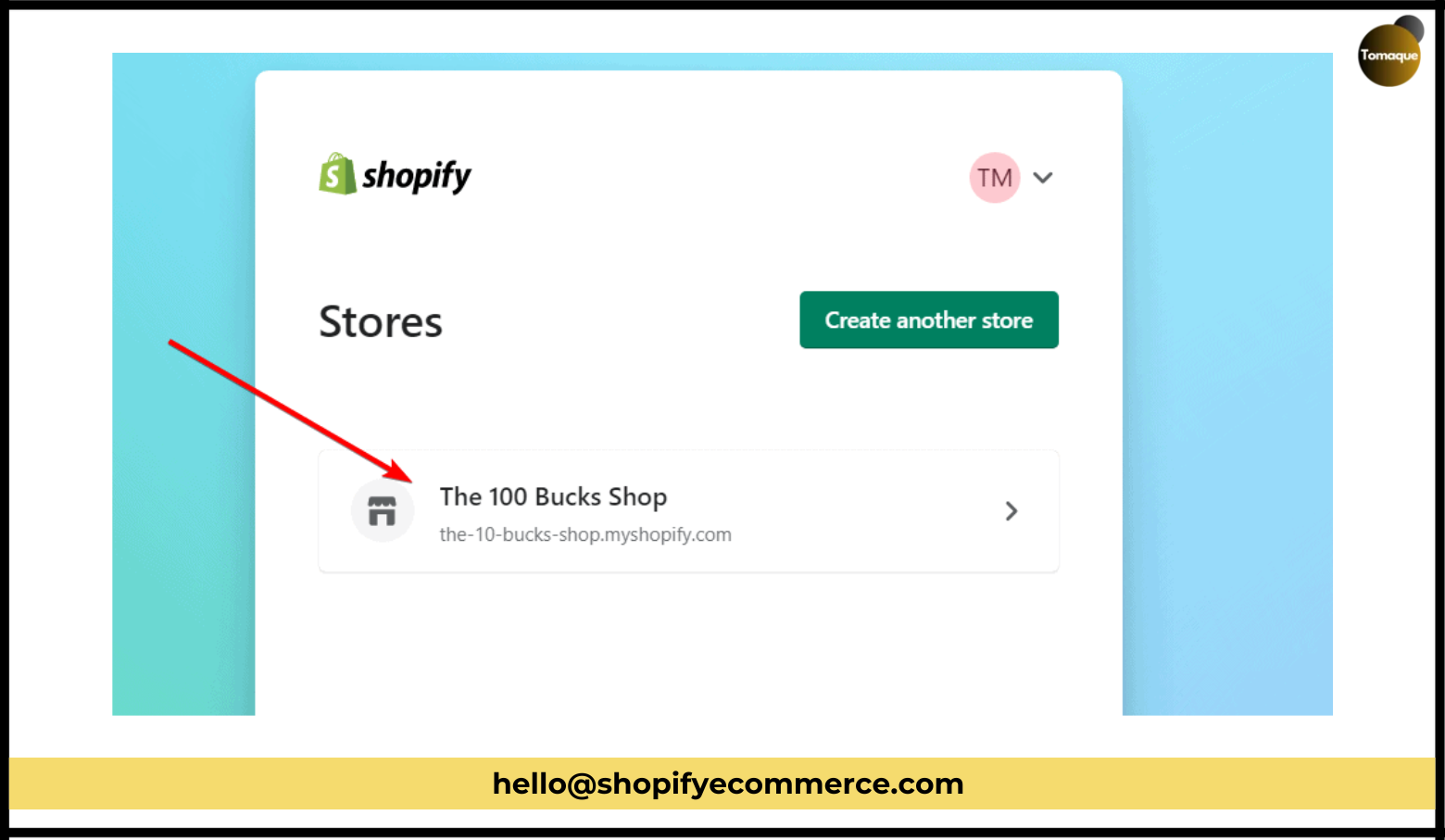
- After logging in, you’ll see a list of your stores. Choose which one you want to manage and click on it.
On a Mobile Phone or Tablet:
- Download the official Shopify app from the App Store (for iPhone) or Google Play Store (for Android).
- Open the app and tap “Log In.”
- Enter your email address and password.
- Once logged in, you’ll be able to manage your store right from your phone!
Logging into Multiple Shopify Stores:
If you have more than one Shopify store, you can log into all of them with one account. Here’s how:
- Log into one of your stores.
- Click on your profile at the top-right of the page.
- Select “Stores” from the menu.
- Choose which store you want to manage and click on it. You can easily switch between stores this way!
Shopify Login for Partners
Shopify Partners are people who help store owners. If you’re a Shopify Partner, here’s how you log in:
How to Log into the Shopify Partner Dashboard:
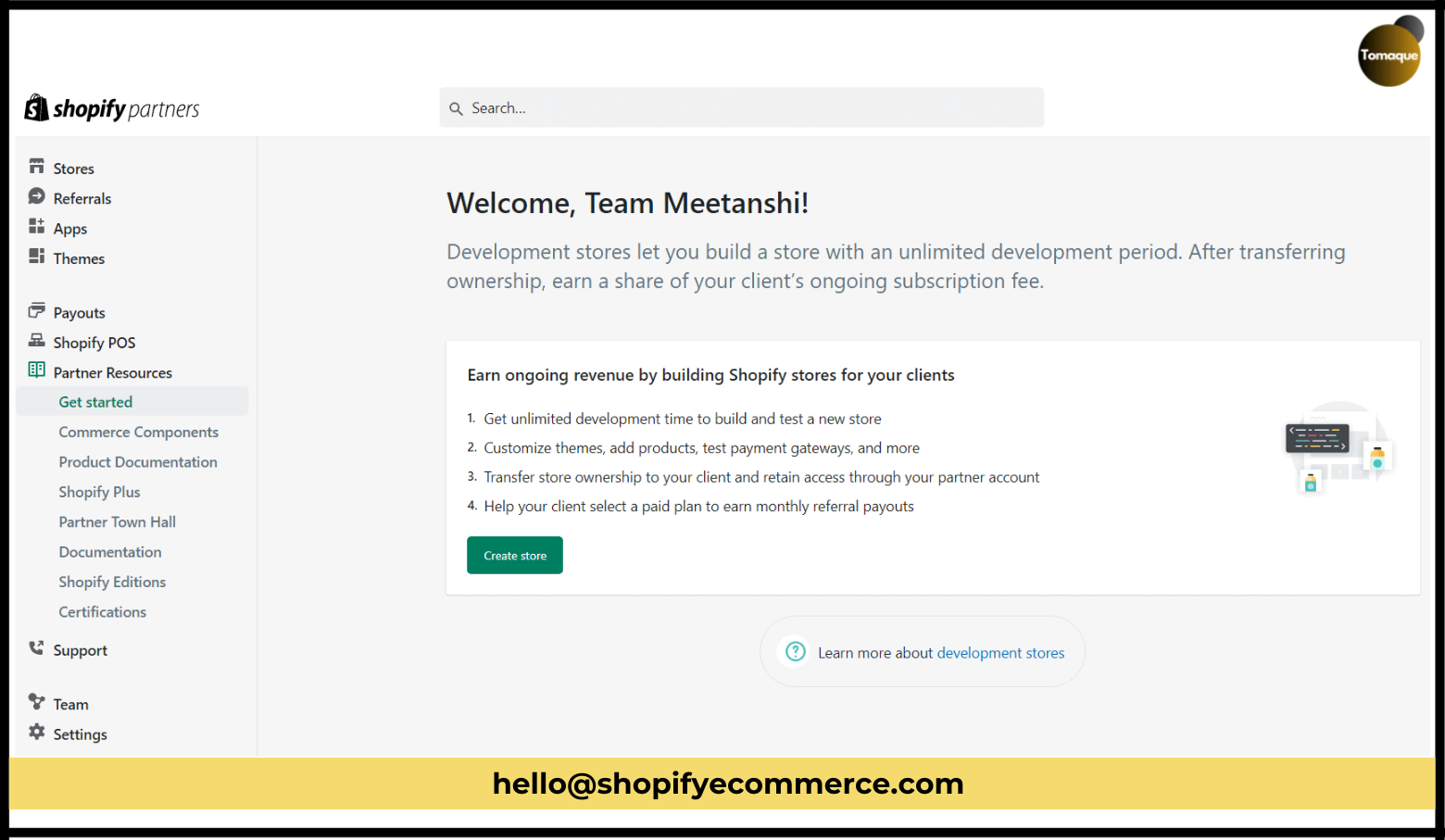
- Go to accounts.shopify.com and select “Shopify Partners.”
- Enter the email address you used for your Partner account.
- Enter your password.
- After logging in, you’ll see the Partner Dashboard, where you can work on your client’s store!
Shopify Login for Customers
Customers are the people who buy things from Shopify stores. If you’re a customer, here’s how to log in:
- Creating an Account:
- When you buy something from a Shopify store, you can create an account to make shopping easier in the future.
- You can see your orders and saved payment information, which speeds up checkout.
- Store owners can also send you an invitation to create an account.
- Logging into Your Account:
- Once you have an account, just visit the store’s website.
- Look for the “Login” option, usually at the top or bottom of the page.
- Enter your email address and password to access your account.
Shopify Login: Common Questions
Sometimes, you might face issues logging in. Here are some answers to help!
- Why Can’t I Log Into My Shopify Account?
- Maybe you entered the wrong email or password. Double-check them and try again. If it’s still not working, you can contact Shopify’s support team for help.
- How to Change My Shopify Login Password?
- Go to your Shopify admin.
- Click on your profile picture in the top-right corner.
- Choose “Manage account” and then go to “Security.”
- Click on “Change your password.”
- Enter your old password, and then choose a new password. Click “Change password.”
- Can I Change My Shopify Login Email?
- Yes! You can change your email address if needed.
- Go to “Settings” in your Shopify admin.
- Select the “Account” tab.
- Under the email section, click “Edit.”
- Enter your new email address and click “Save.”
Extra Tips for Easy Shopify Login
- Make sure your password is strong to keep your account safe.
- Use two-factor authentication (2FA) for added security.
- Enable cookies in your browser to avoid login problems.
Conclusion
Now you know how to log into Shopify as a store admin, partner, or customer. Whether you’re managing your store, offering services, or shopping, the login process is simple and easy to follow. If you have any questions or need help, don’t hesitate to ask!
Hope this guide helps you understand how Shopify login works for everyone. Enjoy your experience with Shopify!
A SKU (which stands for Stock Keeping Unit) is a special number that helps you keep track of your products in your store. This number can have letters and numbers, and it tells you important things about the product, like its color, size, and other details.
When you sell things online, using SKUs helps you see how well your products are selling and manage your stock. If you have the same product in different colors or sizes, each color or size should have its own SKU. This makes it easier to know which items you have in stock.
In this guide, I will show you how to add SKU numbers to your product variants in your online store. Let’s get started!
Why Are SKUs Important?
SKUs are very helpful for many reasons:
Easy Tracking: With SKUs, you can easily find out how many of each product you have. If a customer wants to buy something, you can quickly check if it’s available.
Better Organization: When you have many products, SKUs help keep everything organized. You can sort and search for products using their SKUs.
Sales Analysis: By looking at the sales data for each SKU, you can see which products are popular and which ones aren’t selling well. This helps you decide what to keep in stock or what to promote more.
Inventory Management: If a product runs out, having a SKU makes it easy to reorder it. You can quickly tell suppliers what you need based on the SKU.
How to Add SKU Codes to Product Variants
Follow these simple steps to add SKU numbers to your product variants:
Step 1: Edit the Product
- Log in to your store’s admin panel.
- Go to the list of products by clicking on Products in the left menu.
- Find the product you want to change and click on it to edit
Step 2: Enter SKU Numbers
- On the product editing page, scroll down until you see the section called Variants.
- In this section, you will see fields where you can type in the SKU numbers for each version of the product (like different colors or sizes). Enter a unique SKU number for each variant.
- For example:
If you have a red t-shirt, you might use Tshirt-Red-S for a small size.
For a blue t-shirt, you could use Tshirt-Blue-M for a medium size.
Step 3: Save the Product
- After adding the SKU numbers, look for the Save button at the top right corner of the page.
- Click on Save to keep all your changes.
Yay! 🎉 You have successfully added SKU numbers to your product variants!
What Happens After Adding SKUs?
Once you’ve added SKUs to your products, here’s what will happen:
Better Inventory Control: You will be able to see how many items are left for each SKU easily.
Quick Customer Service: If a customer asks about a specific item, you can quickly find it using its SKU.
Easier Reordering: When something runs out, just look at its SKU and tell your supplier what you need.
Final Words
I hope this guide helps you understand how to add SKUs to your products! Just follow these easy steps, and you’ll be able to manage your stock better. If you have any questions or if something is not clear, feel free to ask! I’m here to help!