What is a SKU and How to Add It to Your Online Store?
A SKU (which stands for Stock Keeping Unit) is a special number that helps you keep track of your products in your store. This number can have letters and numbers, and it tells you important things about the product, like its color, size, and other details.
When you sell things online, using SKUs helps you see how well your products are selling and manage your stock. If you have the same product in different colors or sizes, each color or size should have its own SKU. This makes it easier to know which items you have in stock.
In this guide, I will show you how to add SKU numbers to your product variants in your online store. Let’s get started!
Why Are SKUs Important?
SKUs are very helpful for many reasons:
Easy Tracking: With SKUs, you can easily find out how many of each product you have. If a customer wants to buy something, you can quickly check if it’s available.
Better Organization: When you have many products, SKUs help keep everything organized. You can sort and search for products using their SKUs.
Sales Analysis: By looking at the sales data for each SKU, you can see which products are popular and which ones aren’t selling well. This helps you decide what to keep in stock or what to promote more.
Inventory Management: If a product runs out, having a SKU makes it easy to reorder it. You can quickly tell suppliers what you need based on the SKU.
“E-commerce is not an industry; e-commerce is a tactic.” – Tobias Lütke
How to Add SKU Codes to Product Variants
Follow these simple steps to add SKU numbers to your product variants:
Step 1: Edit the Product
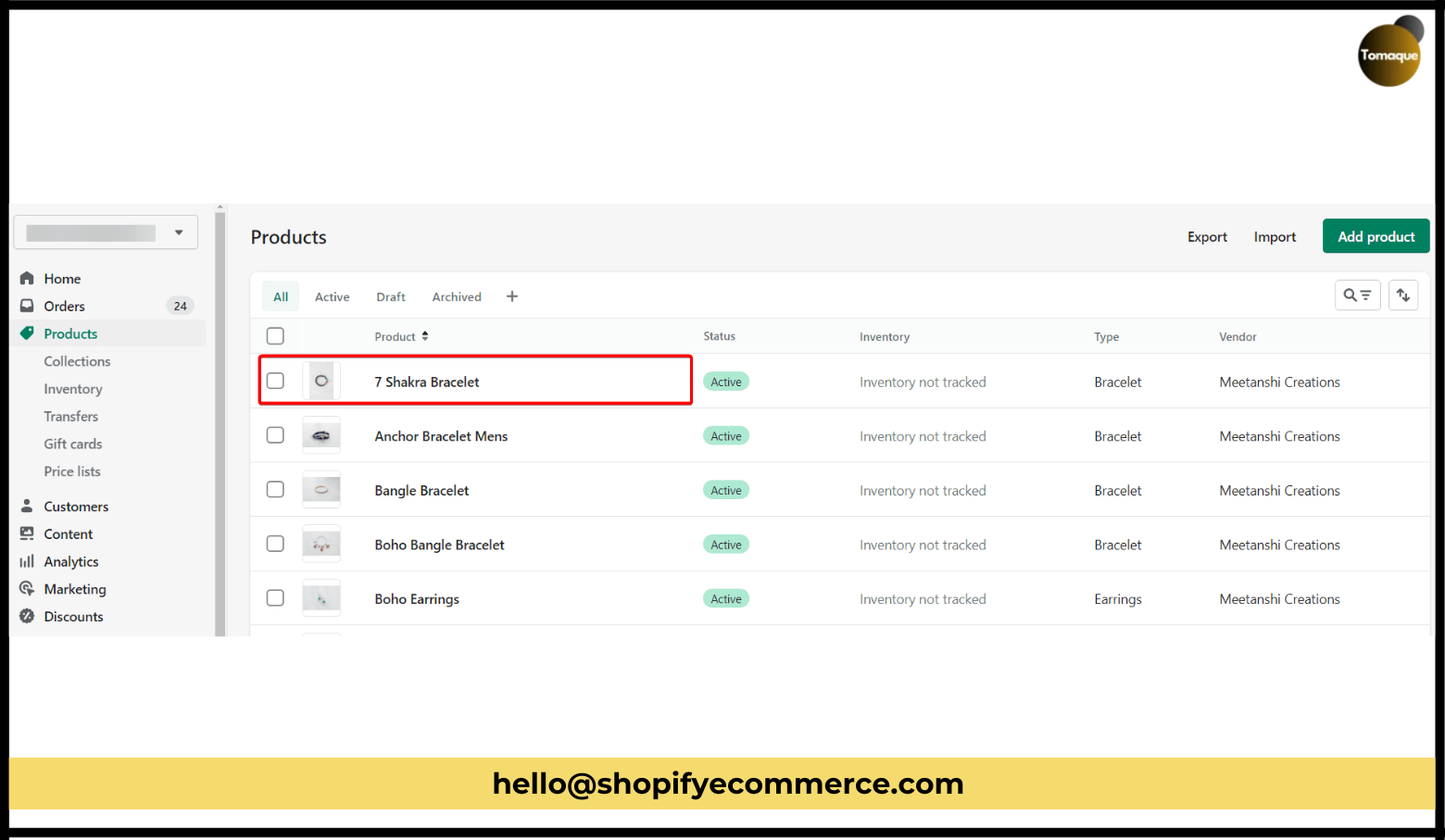
- Log in to your store’s admin panel.
- Go to the list of products by clicking on Products in the left menu.
- Find the product you want to change and click on it to edit
Step 2: Enter SKU Numbers
- On the product editing page, scroll down until you see the section called Variants.
- In this section, you will see fields where you can type in the SKU numbers for each version of the product (like different colors or sizes). Enter a unique SKU number for each variant.
- For example:
If you have a red t-shirt, you might use Tshirt-Red-S for a small size.
For a blue t-shirt, you could use Tshirt-Blue-M for a medium size.
Step 3: Save the Product
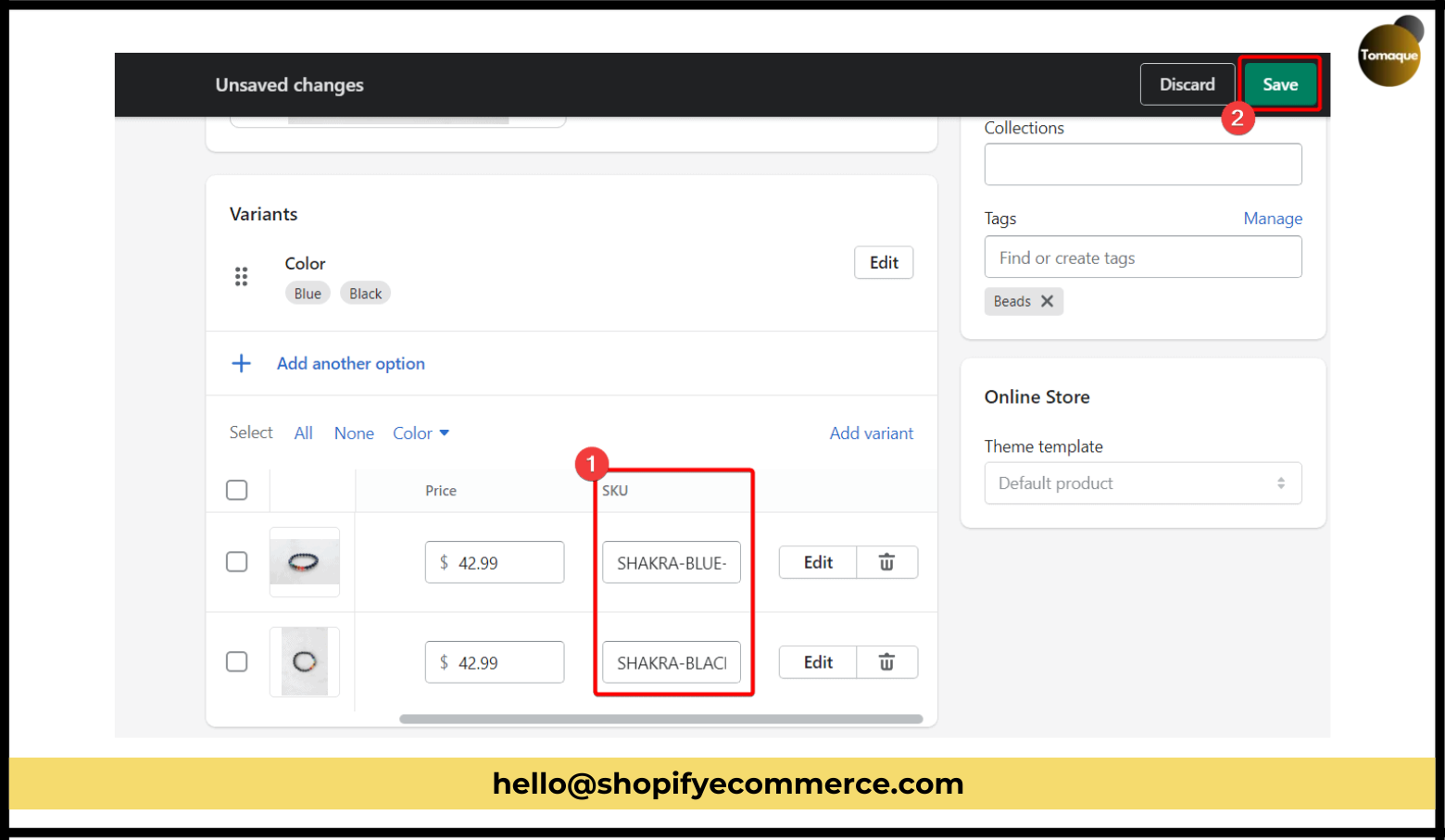
- After adding the SKU numbers, look for the Save button at the top right corner of the page.
- Click on Save to keep all your changes.
Yay! 🎉 You have successfully added SKU numbers to your product variants!
What Happens After Adding SKUs?
Once you’ve added SKUs to your products, here’s what will happen:
Better Inventory Control: You will be able to see how many items are left for each SKU easily.
Quick Customer Service: If a customer asks about a specific item, you can quickly find it using its SKU.
Easier Reordering: When something runs out, just look at its SKU and tell your supplier what you need.
Final Words
I hope this guide helps you understand how to add SKUs to your products! Just follow these easy steps, and you’ll be able to manage your stock better. If you have any questions or if something is not clear, feel free to ask! I’m here to help!